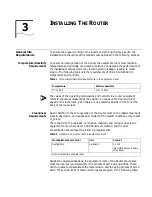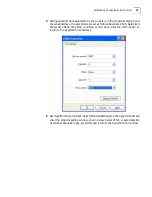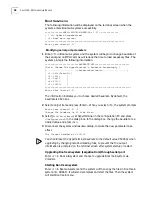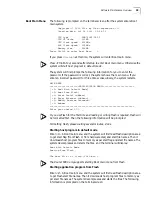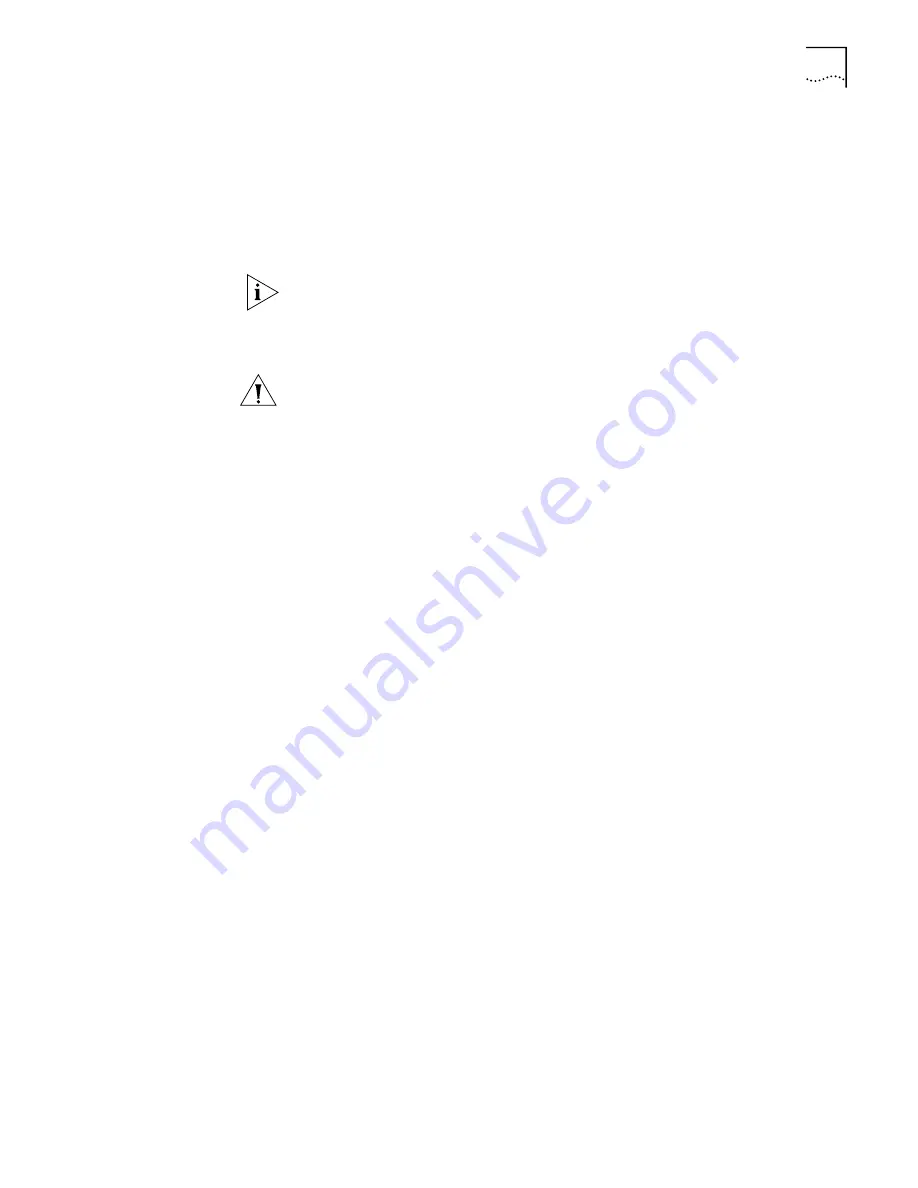
Installing Modules
27
■
Straight-through cable: The wire sequences of the twisted pairs crimped in the
RJ45 connectors at both ends are the same. It is used for connecting a terminal
device (e.g., PC and router) to a HUB or LAN Switch. The cables delivered with
the router are straight-through cables.
■
Crossover cable: The wire sequences of the twisted pairs crimped in the RJ45
connectors at both ends are different. It is used for connecting two terminal
devices (e.g., PC and router). Users can make it as needed.
When preparing network cables, please use shielded twisted-pair (STP) cables for
electromagnetic compatibility.
Connecting an Ethernet
cable
CAUTION:
You must connect a cable to the interface with the appropriate mark.
When connecting to a LAN Switch, insert the cable to the 10/100BASE-TX port
identified by MDIX.
Follow these steps to connect an Ethernet cable, to the 10/100BASE-TX port on
the RPU for example.
1
Use a crossover cable to connect the Router to a PC or another Router by
connecting one end of the cable to the Ethernet port on the Router and the other
end to the PC or the peer router. Use a straight-through cable to connect the
Router to a HUB or LAN Switch by connecting one end of the cable to the
Ethernet port on the Router and the other end to the HUB or the LAN Switch.
2
View the LED of 10/100BASE-TX port. If the link has been connected, the green
LED will light.
Connecting the AUX
Port to Modem
AUX is an RS232-compliant asynchronous serial interface that can provide backup
for a WAN interface. Usually, it functions to provide dial connection. In case of
console failure, AUX can function as a console interface.
AUX cable
AUX cable is an 8-core shielded cable. At one end of the cable is an RJ45
connector that can be plugged into the console port of the Router. At the other
end are DB9 (male) connector and DB25 (male) connector. You can plug either of
them into the serial port of modem as needed. The following figure illustrates the
AUX cable.
Содержание 3C13840
Страница 16: ...16 CHAPTER 2 INTRODUCING THE ROUTER 6000 FAMILY Figure 6 AC Power LEDs Figure 7 Front Panel of AC Power Module ...
Страница 18: ...18 CHAPTER 2 INTRODUCING THE ROUTER 6000 FAMILY ...
Страница 48: ...48 CHAPTER 5 SOFTWARE MAINTENANCE ...
Страница 52: ...52 CHAPTER 6 HARDWARE MAINTENANCE ...
Страница 56: ...56 CHAPTER 7 TROUBLESHOOTING ...
Страница 78: ...78 CHAPTER 8 FLEXIBLE INTERFACE CARDS ...
Страница 82: ...82 APPENDIX A OBTAINING SUPPORT FOR YOUR PRODUCT ...