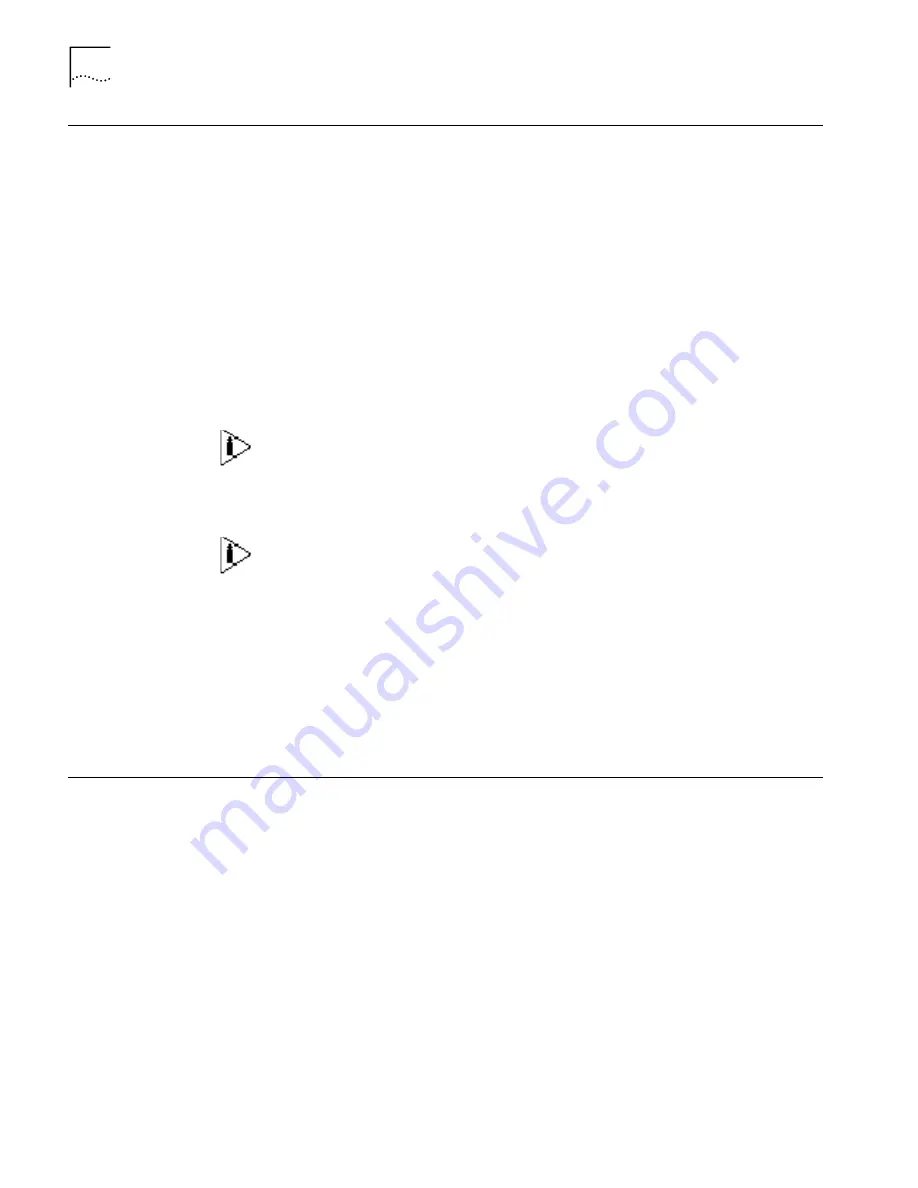
72
C
HAPTER
5: B
OOTING
AND
C
ONFIGURING
THE
R
OUTER
Startup Process
After the router starts up, the Boot ROM program runs and the following
information displays on the terminal screen:
Booting
********************************************
* 3Com Router Boot Rom, V4.60
********************************************
Copyright(C) 2002-2005 by 3Com Corporation, Inc.
Compiled at 20:46:59 , Jan 23 2003.
Now testing memory...OK
256M bytes SDRAM
8192k bytes flash memory
Press Ctrl-B to Enter Boot Menu
The contents displayed on the terminal can vary with different versions of Boot
ROM.
If you press Ctrl+B immediately, the system displays the Boot Menu. If you do not
press Ctrl+B, the system initiates the program decompression process.
After “3Com Router Boot Rom, V4.60” appears, “Booting” disappears.
When the system begins the decompression and initialization process, the screen
displays:
Now system is self-decompressing...
System now is starting...
Press ENTER to get started
Press
Enter
. The system displays the
[3Com]
prompt, which indicates that the
router has entered the system view and you can configure the router.
Configuration
Fundamentals of the
Router
The configuration process includes the following steps:
1
Clarify your networking requirements. These requirements include:
■
The connectivity requirements of the remote sites
■
The types of LAN and WAN interfaces required for the network
■
The configuration of IP and IP subnet settings and any other protocols
■
The network reliability, management, and security policies
2
Based on your network requirements, draw a clear and integrated networking
diagram.
Содержание 3C13701
Страница 14: ...12 CHAPTER 1 INTRODUCING THE ROUTER 5000 FAMILY ...
Страница 34: ...32 CHAPTER 2 INTRODUCING ROUTER 5012 SICS ...
Страница 57: ...ADSL MIMM 55 ...
Страница 58: ...56 CHAPTER 3 INTRODUCING ROUTER 5000 FAMILY MIMS ...
Страница 68: ...66 CHAPTER 4 INSTALLING THE ROUTER ...
Страница 90: ...88 CHAPTER 7 TROUBLESHOOTING ...
Страница 100: ...98 APPENDIX A CABLE SPECIFICATIONS ...
Страница 104: ...102 APPENDIX A OBTAINING SUPPORT FOR YOUR PRODUCT ...
















































