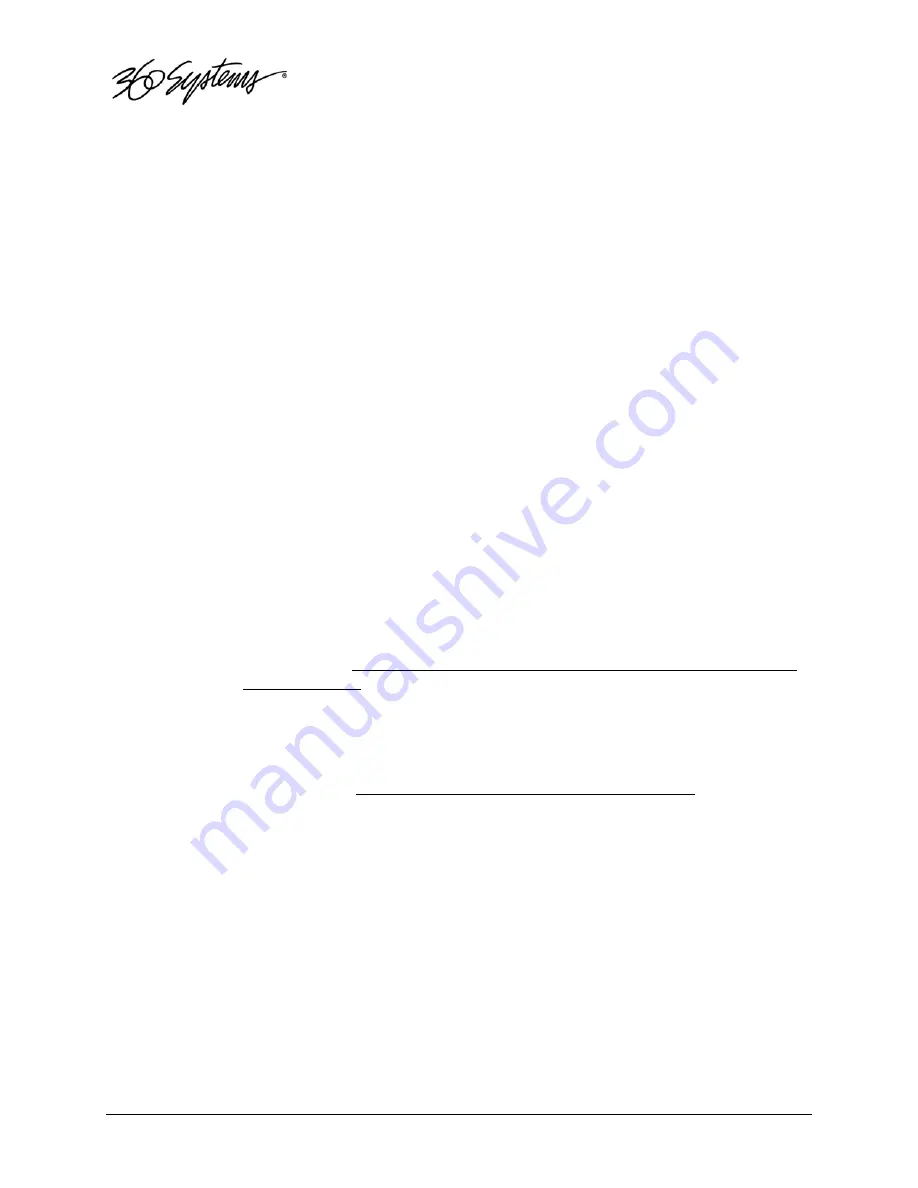
110
Maintenance
Program Updates via CD-ROM
Program updates are issued by 360 Systems from time to time. The Image Server’s operating
system and application programs can be updated by the user from new CD-ROMs, using the
internal CD-ROM drive. The current software version may be determined by looking in the GUI
About
box, or by pressing the F1 key.
To install a program update, follow these instructions. Please read them completely before
beginning.
1.
Remove the Image Server front panel. The internal CD-ROM drive is located on the left
side.
2.
With power applied, press the CD eject button on the drive. The drawer will open a
short distance. Gently pull the drawer open and insert the CD-ROM disk, printed side
up. Push the drawer closed until it latches.
3.
Press the front panel power switch briefly to shutdown the Image Server.
4.
Wait 5 seconds, then press the front panel power switch again to boot from the CD.
5.
The Installer menu provides a choice to Update the Image Server operating system,
begin a new complete install, or cancel the install.
•
Choose UPDATE if you want to keep the video and audio clip files that exist on
the Image Server. Use this selection for all normal software updates.
•
Choose NEW only if you want to partition and reformat the drive array, and
install the new operating system.
IMPORTANT!
Using the NEW option will destroy all video and audio files on
the Image Server. For normal software upgrades, use the UPDATE option
instead of NEW.
6.
The message, “Please wait while Image Server is being installed” will appear with an
activity indicator. When installation is complete, the server will automatically reboot
from its hard disk array, and will display a copyright notice while starting up. It will also
release the CD drawer. Remove the CD. Never leave it in the CD drive.
7.
Replace the front panel. Tighten the two large front panel access screws.
If a disk cannot be ejected because the system is not responding or is powered off, the CD-ROM
drawer can be released by inserting a paper clip into the small hole on the front of the drive.
Содержание MAXX
Страница 1: ......
Страница 48: ...46 Basic Operations Page intentionally left blank ...






























