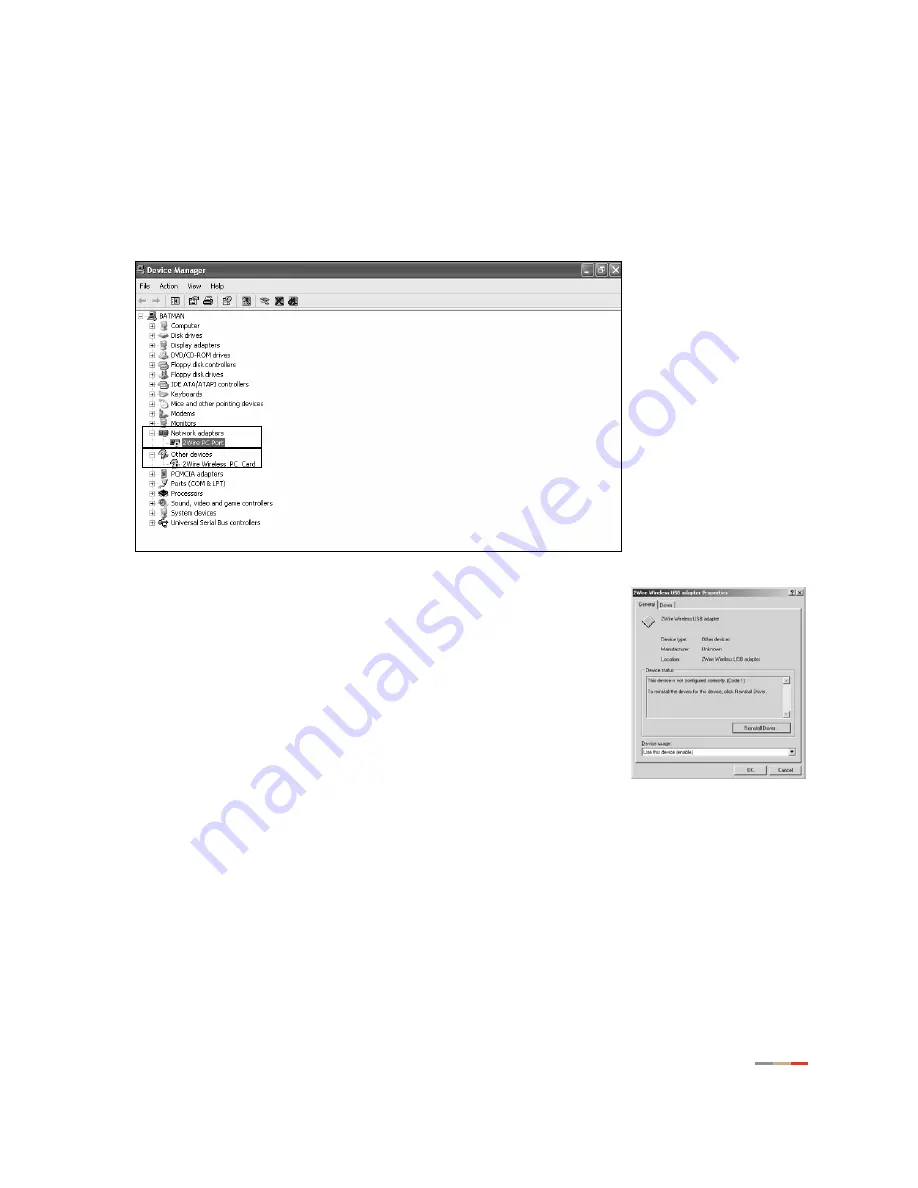
Gateway Installation and Support Guide
5
Accessing Driver Status
1.
Click the "+" sign next to the
Other devices
and/or
Network adapters
categories to expand them. This
displays a list of all adapters and/or devices that you have installed. Check to see if your adapter is
marked with a yellow question mark (driver not installed) or exclamation point (incomplete driver
installation or driver not compatible with the operating system).
IMPORTANT:
If your adapter or device does not appear in the list, it may not be properly installed.
Reinstall the adapter according to the appropriate documentation.
If the USB driver for direct USB connection between the gateway and your
PC has not been installed, one of the following names will appear in the
Other devices category (the name that displays is dependent on your
operating system):
−
2Wire USB Remote NDIS Ethernet
−
2Wire Gateway USB
2.
Double-click the adapter name highlighted with a yellow question mark or
exclamation point.
3.
Click the
Reinstall Driver
button to reinstall the driver for your adapter from
the CD.
4.
After you have reinstalled the driver, click the
RETRY
button on the Setup Wizard adapter
troubleshooting screen.




































