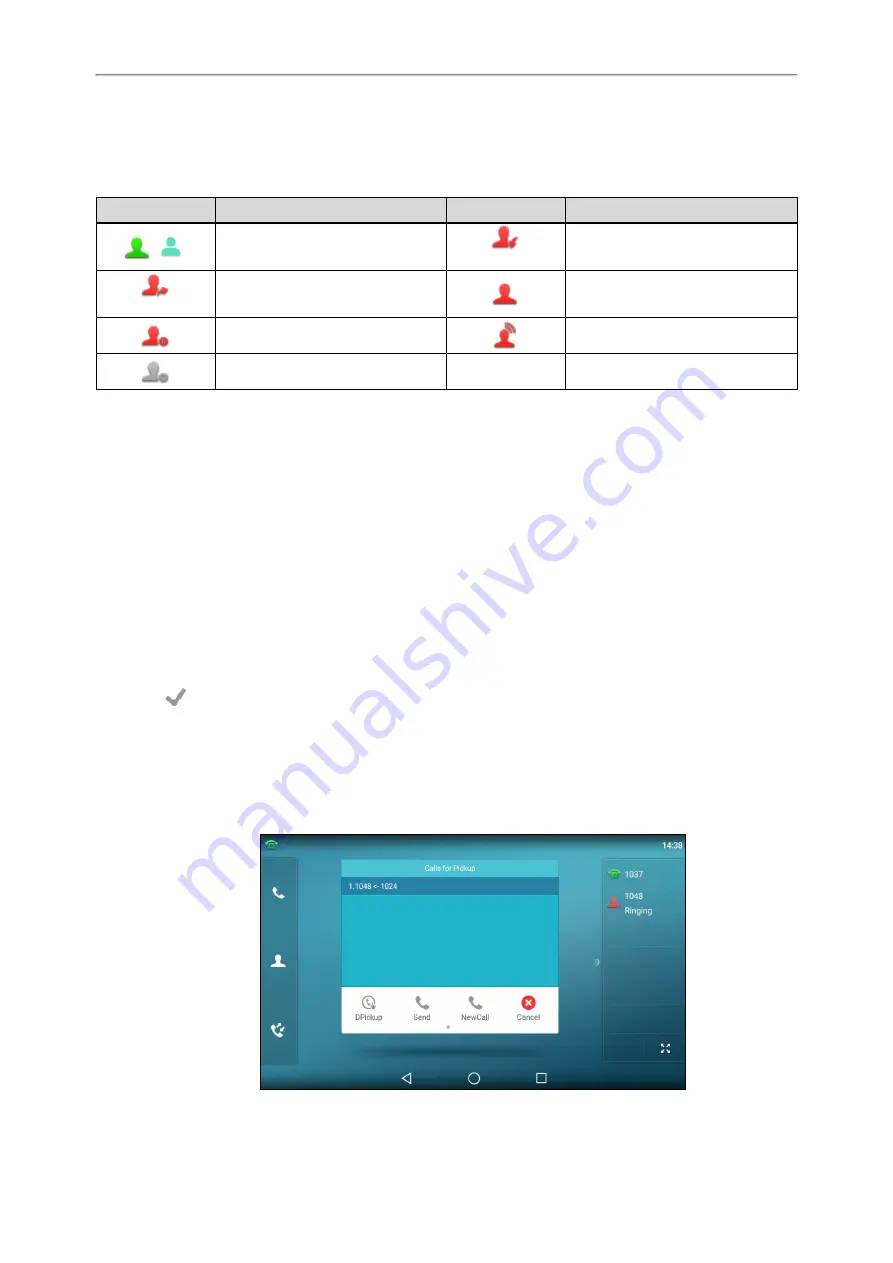
77
Parking or Retrieving a Call by BLF Key
State Indicator of Remote Line by BLF Key
You can get the monitored line's status by viewing the icon indicator of the BLF key.
Icons
Description
Icons
Description
(
)
The monitored line is idle
(Flashing)
The monitored line is ringing.
(Flashing)
The monitored line is dialing
The monitored line is busy or in a
call.
The monitored line places a call on
hold
A call is parked to the monitored line.
The monitored line fails to register or
does not exist.
Audio Alert for BLF Pickup
The Audio Alert for BLF Pickup feature allows your phone to play a tone when the specified monitored line receives
an incoming call.
Setting an Alert Tone for Monitored Lines
You can set the alert ring type for the monitored lines to make it easier to recognize.
Before You Begin
Check with your system administrator to find out if the Audio Alert for BLF Pickup feature is available.
Procedure
1.
1. Swipe left or right to go to the second idle screen.
2.
Go to
Settings
>
Basic Settings
>
Sound
>
BLF Ring Tones
.
3.
Select the desired ring tone.
4.
Select
.
Visual Alert for BLF Pickup
Your system administrator can configure your phone to display the call information when the specified monitored
line receives an incoming call.
You can select to pick up the call to the monitored line, place a call to the monitored line, place a new call or go
back to the idle screen.
Yealink T58W User Guide
















































