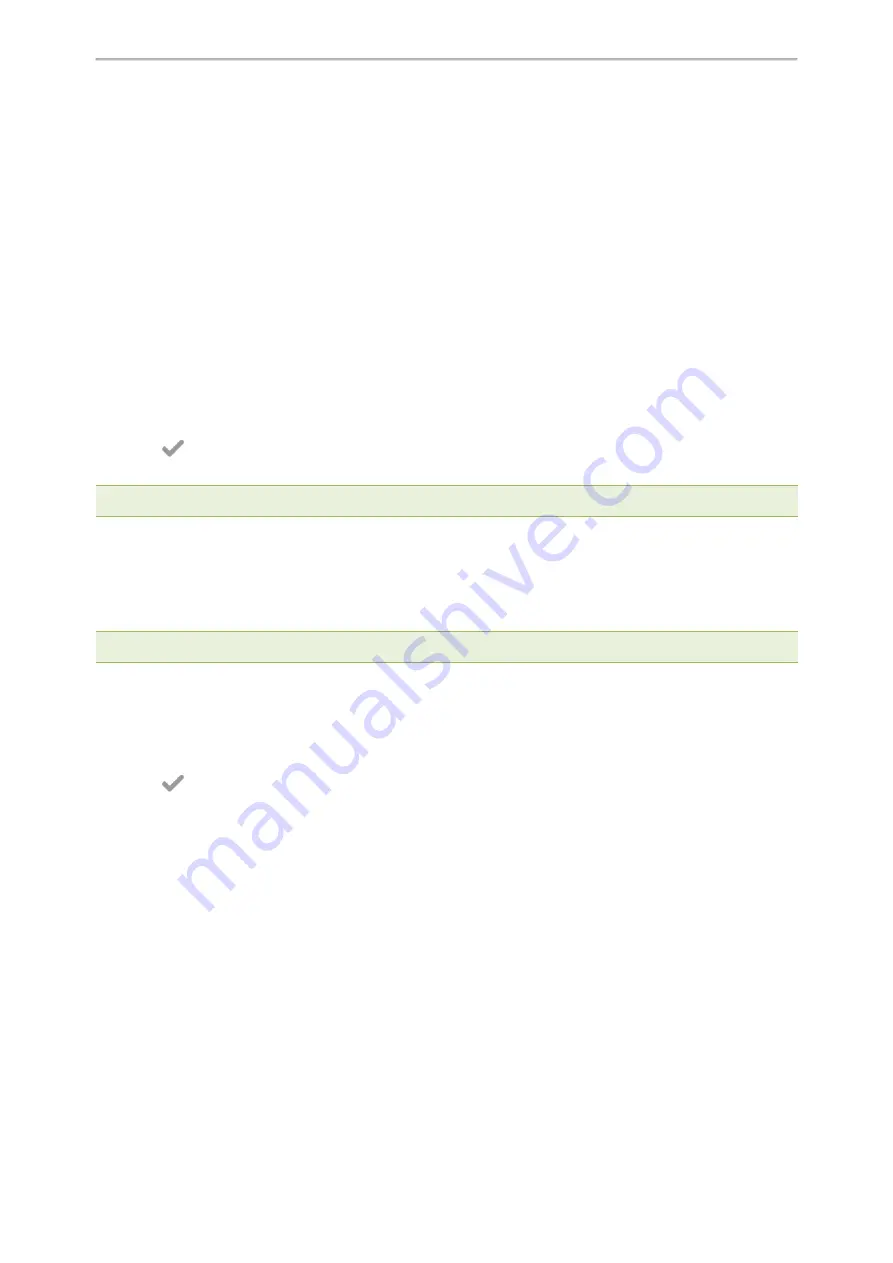
Customizing Your Phone
144
Time & Date
You can set the time and date manually. The time and date formats are also variable.
Topics
Setting the Time and Date Manually
Changing the Time and Date Format
Setting the Time and Date Manually
If your phone cannot obtain the time and date automatically, you can set it manually.
Procedure
1.
Swipe left or right to go to the second idle screen.
2.
Go to
Settings
>
Basic Settings
>
Time & Date
>
General
.
3.
Edit the date and time.
4.
Select
.
The time and date set on the phone will be changed accordingly.
Note
: After the phone reboots, it will be forcibly switched to obtain the time and date from the NTP server.
Changing the Time and Date Format
You can set the phone to display the time in 12-hour format or 24-hour format. You can also change the date format,
including the options to display the day (D), month (M), and year (Y).
Note
: Your system administrator can customize the date format.
Procedure
1.
Swipe left or right to go to the second idle screen.
2.
Go to
Settings
>
Basic Settings
>
Time & Date
>
Time & Date Format
.
3.
Select the desired time format or date format.
4.
Select
.
Setting a Key as Send
The pound key (#) is used as the send key by default. To type a phone number followed by the pound key (#), you
can set the send key to the star key (*).
Yealink T58W User Guide
















































