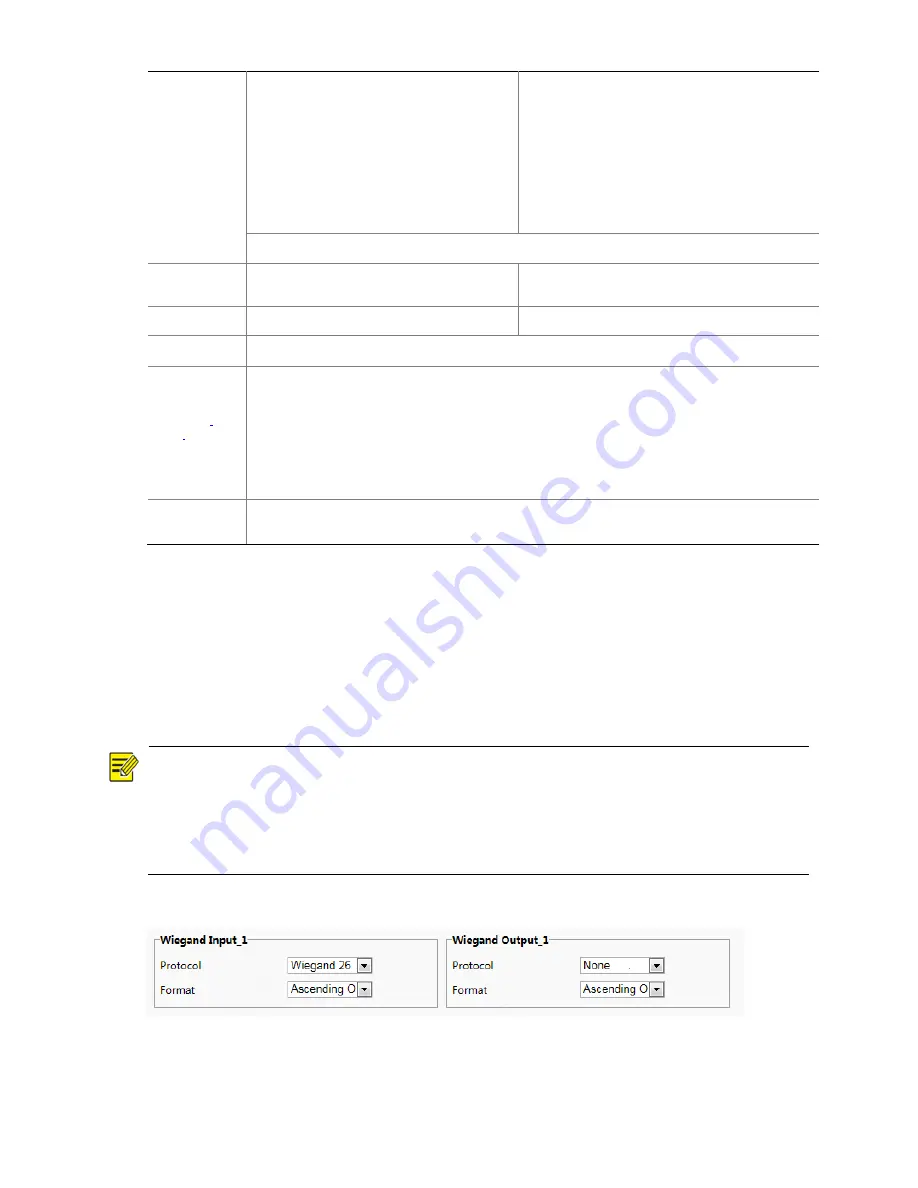
52
external
device
is
connected
or
external
devices
do
not
need
O&M
management.
Bluetooth
Mode:
This
option
is
displayed
when
the
face
recognition
terminal
is
used
with
a
smart
lock
via
Bluetooth.
Wiegand
IC
Card
Mode:
Select
this
option
when
the
face
recognition
terminal
connects
to
a
card
reader
through
RS232.
Set
this
parameter
based
on
actual
scenes.
NOTE!
For
RS485
and
RS232
serial
ports,
Port
Mode
cannot
be
set
to
a
gate
mode
at
the
same
time.
Enable
Security
Module
The
configuration
is
not
supported.
/
RS485
Address
The
configuration
is
not
supported.
/
Baud
Rate
The
configuration
is
not
supported.
Use
the
default
value.
Data
Bits/
Stop
Bits/
Parity/
Flow
Control
Keep
the
default
values
as
follows:
Data
Bits:
8
Stop
Bits:
1
Parity:
None
Flow
Control:
None
NOTE!
The
parameters
cannot
be
set
when
Port
Mode
is
set
to
IC
Card
Mode
.
Enable
Trans
‐
Channel
It
is
used
for
internal
debugging.
Ignore
it.
(2)
Configure
serial
port
information
based
on
actual
scene
configuration.
(3)
Click
Save
to
complete
the
serial
port
configuration.
(2)
Wiegand
Interface
When
the
face
recognition
terminal
connects
to
an
IC
card
reader,
Wiegand
interface
information
needs
to
be
configured.
Perform
the
following
operations
to
complete
the
configuration:
(1)
Choose
Setup
>
Common
>
Ports
&
Devices
and
click
the
Wiegand
Interface
tab.
NOTE!
Some
devices
support
the
input
through
only
one
or
zero
Wiegand
interfaces
and
the
configuration
window
for
the
Wiegand
input
interface
is
different
for
the
devices.
Some
devices
do
not
support
the
output
through
the
Wiegand
interface.
In
this
case,
the
configuration
window
for
the
Wiegand
output
interface
will
not
be
displayed.
The
Wiegand
interface
configuration
window
is
unavailable
to
with
a
built
‐
in
IC
card
reader.
Figure7-23
Wiegand
Interface
Configuration
Window
(2)
Configure
Wiegand
interface
information
by
referring
to
the
table
below.
















































