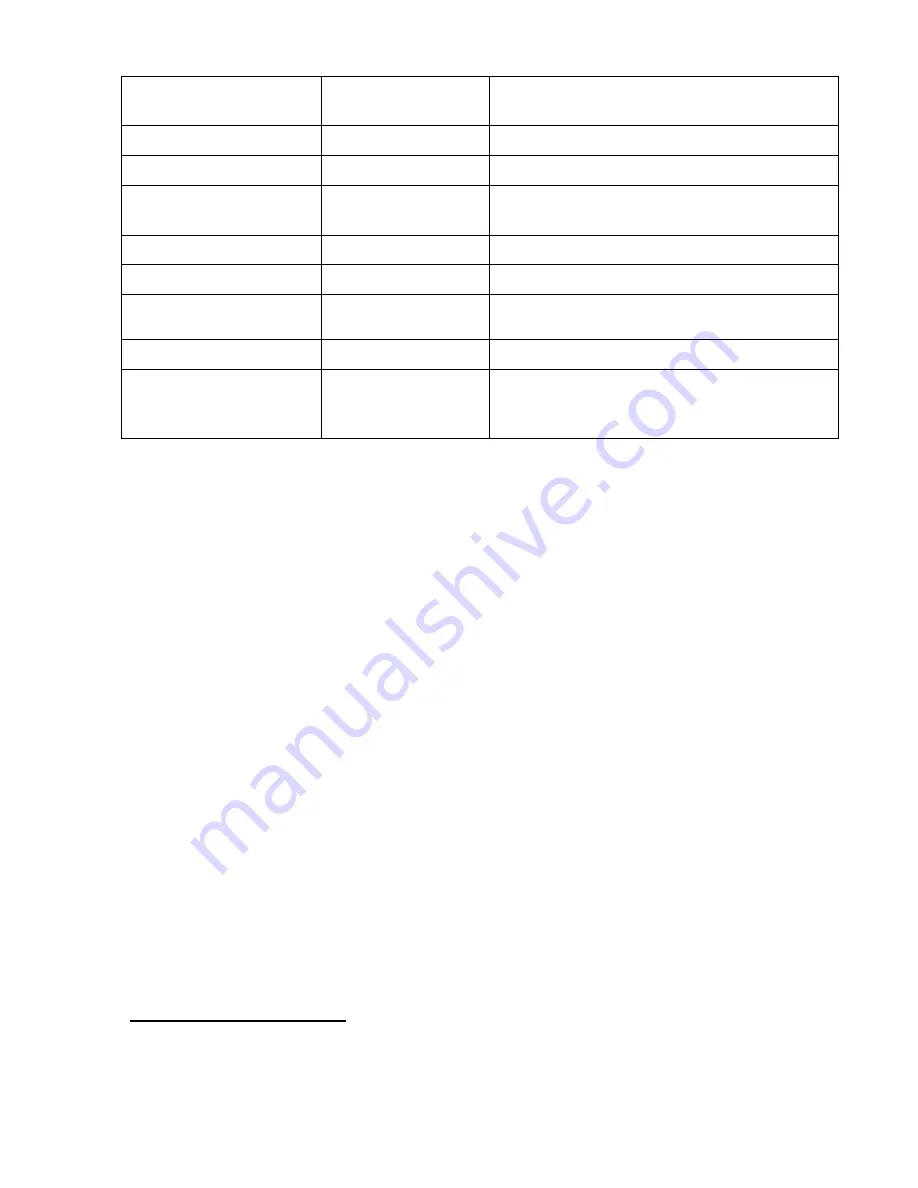
25-Seven Program Delay Manager
Version 2.3 Manual April 2013 47
help<LF>
!down
up
(etc)
<LF>
* See note below
help down<LF>
!
(text)
<
LF>
* See note below
get Depth<LF>
!Depth=7.5
Current delay is 7.5 seconds
get
PeakInput<LF>
!PeakInput=
-19
Current audio input peak level is –19 dBFS
@DelayFull=1
**Delay has been fully built
@EmptyTrig=1
**Exit completed, Empty trigger asserted
@DelaySafe=1
**Dump increment achieved, delay is now
safe
@Bypass=0
**PDM removed from Bypass mode
DUMP
GUEST!!!<LF>
?unknown
command
DUMP<LF>
PDM doesn’t understand this instruction, so
no action is taken
* — Help does not require an <argument>.
•
If you send
help<LF>
by itself, it returns a list of valid commands.
•
If you specify any command as the argument, it returns a brief explanation
along with a list the command’s arguments.
•
For example, if you send
help down<LF>
, PDM replies
•
!down: send Press signal for one or more space-separated events (None Build Exit
Cough Dump Bypass Cue1
…etc to…
Flag8)
** — Output Event Messages (preceded by
@
) only appear after they’ve been specifically
enabled for a type of event. See next section.
Output Event Messages
You can use PDM’s
Output Event messages
to build elaborate custom remote controls.
Any event that can trigger a GPIO output can also be sent serially.
Each type of output event must be specifically enabled before PDM will report it. This
way, you can tell PDM to report only those events that are important to your installa-
tion.
Messages are sent via RS-232 and over Ethernet. When PDM first boots, or when a
socket connection is made to port 5443, a
System Active
message is sent:
@Welcome
to
PDM
xxxx
1
<LF>
. You can use this as a handshake, or as a signal to start
your own routine for enabling those Output Events you want reported.
1
xxxx is the serial number of that specific PDM. You can use this to verify the proper system is being ac-
cessed in facilities with multiple units.
Содержание program delay manager
Страница 1: ......
















































