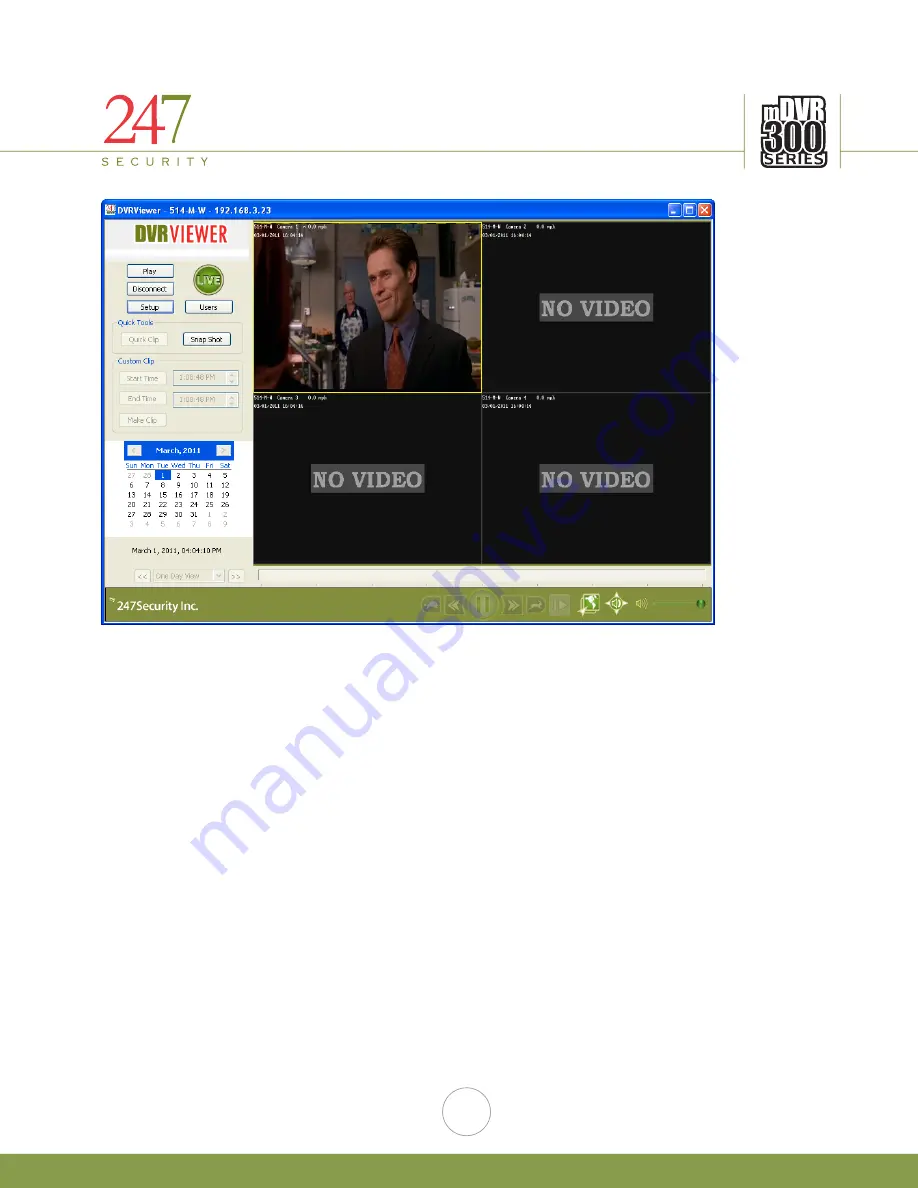
247Security Inc. | 4400 North Point Parkway, Suite # 158, Alpharetta, GA 30022, USA | 1-866-693-7492 | www.247securityinc.com
mDVR303
USERS MANUAL
43
Installer should now be viewing the real time video from the cameras connected. The above screenshot
shows four video channels enabled with only one cameras connected, if the mDVR303 is not receiving video from
the camera, the video channel will display a black screen.
6.11.1.
SELECTING SCREEN LAYOUT
This feature enables the user to select between 1, 2, 4, 6, 8, 9 and 16 screen divisions depending on how
many video channels the DVR has. By pressing function key “F8” will scroll through the different screen layouts
available.
6.11.2.
CAMERA SELECTION
The function key “F7” enables user to select camera by scrolling through the available cameras or you can
simply use the mouse and click a specific camera to make it the active camera. When audio is set to single
channel mode, the active camera is the only one playing audio.
6.11.3.
CAMERA MENU
The camera menu can be opened by right-clicking on a camera or by pressing function key “F6” on the
active camera. From this menu user can assign a different video input.
6.11.4.
SNAPSHOT
This feature enables the user to create a single frame snapshot of the active camera and then save it as
jpeg picture file or print it directly to a printer attached to the laptop / computer.










































