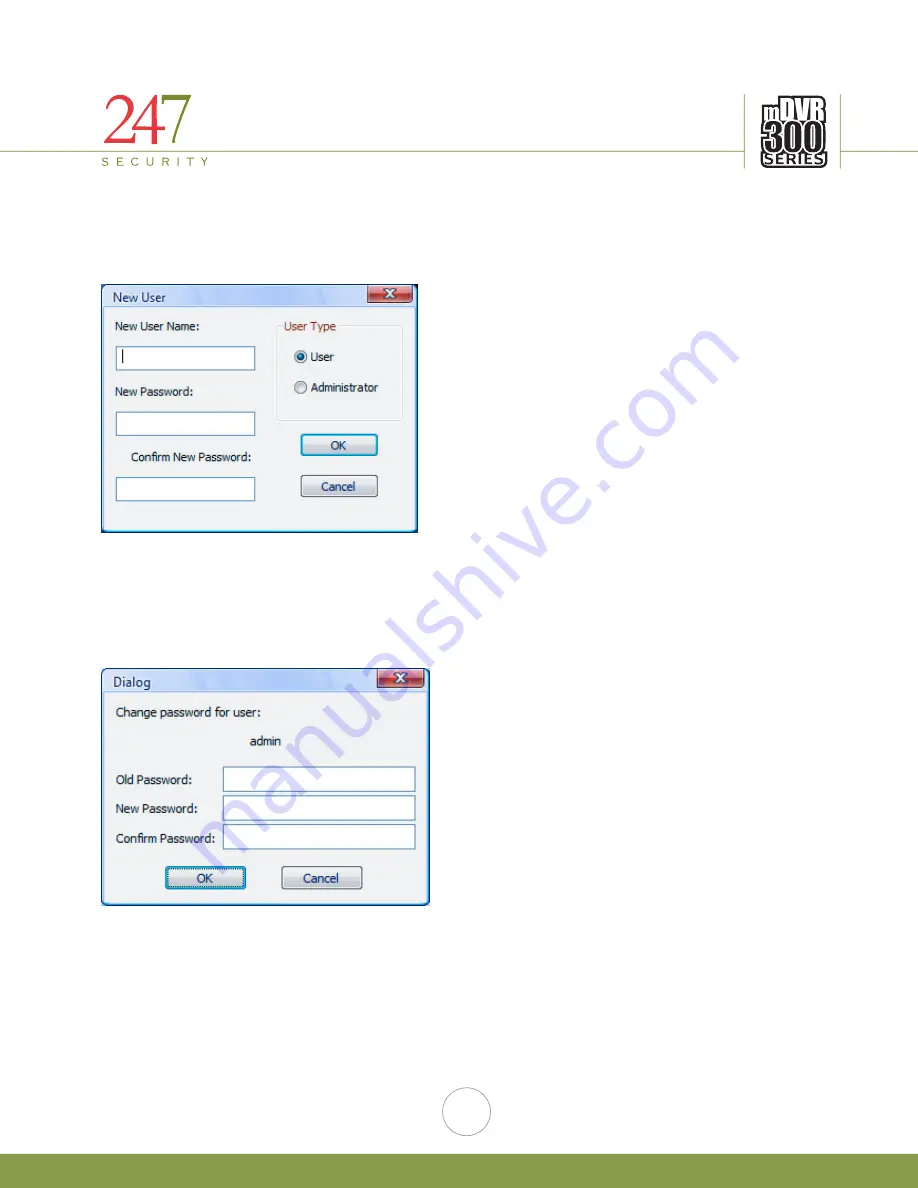
247Security Inc. | 4400 North Point Parkway, Suite # 158, Alpharetta, GA 30022, USA | 1-866-693-7492 | www.247securityinc.com
mDVR303
USERS MANUAL
50
6.15.2.
ADD/DELETE USER
Click on “New User” button to create a new user. Enter a user name and password and select the user
type to create the new user. Only Administrator users can add or delete users. The default Administrator user
called “admin” cannot be deleted.
6.15.3.
CHANGE USER PASSWORD
Click on “Change Password” to change user's passwords. You are required to enter the correct old
password in order to assign a new password.
Note: If you have forgotten the “admin” password than you will need to re-install your DVRViewer application to
reset the password back to the default setting.

















