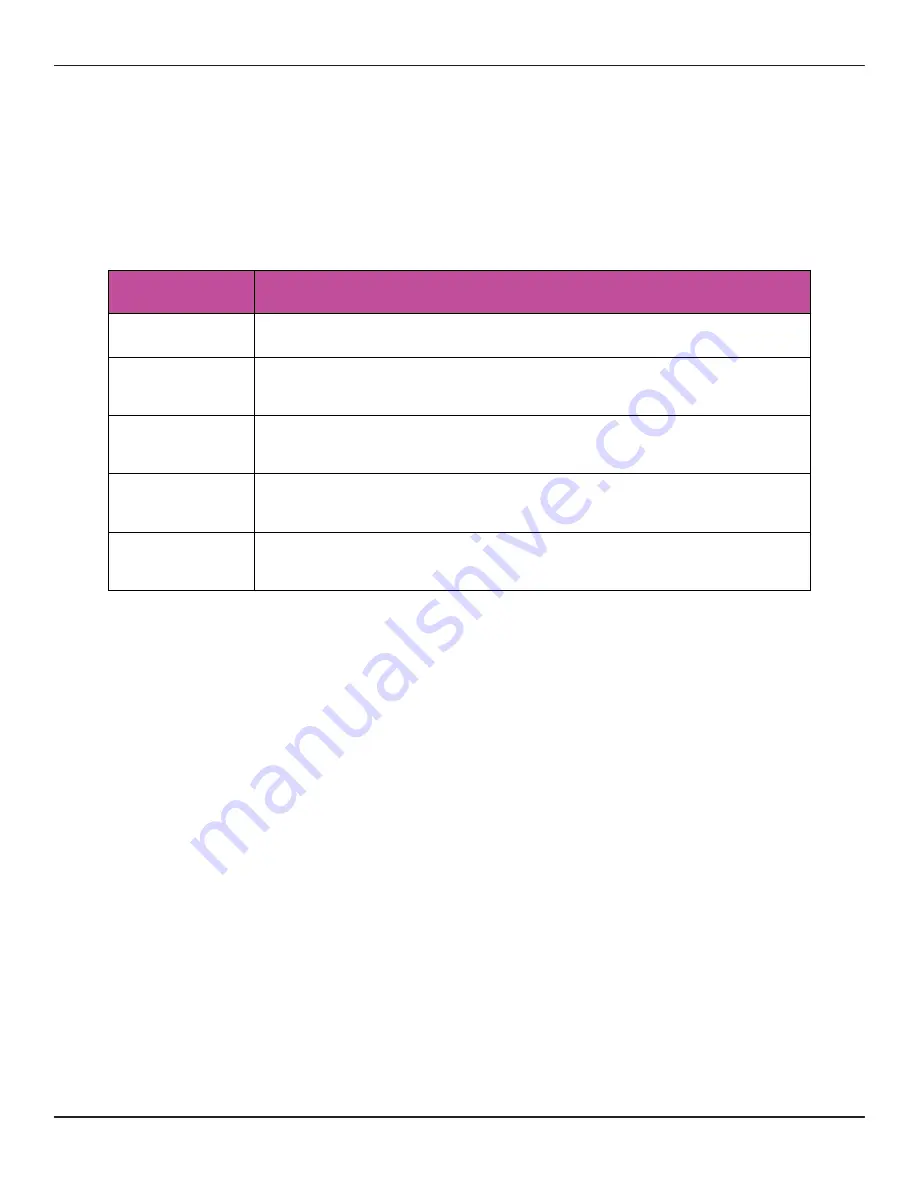
Copyright 1010music LLC 2020
Bluebox User Manual v 1.0.5
Page 23 of 50
Jan 7, 2021
TRACK MODE
TRACK control mode is the place to go to focus on one track at a time. When you push
the TRACK button, the meter bridge gets a little shorter to make room for the two banks
of control knobs at the bottom of the display. These control knobs show the current levels
of the control options for the track selected in the meter bridge at the top of the screen.
Here’s how the controls work in TRACK mode:
Control
Control Behavior in TRACK Mode
Knobs
Adjust different settings for the selected track.
Touch
Touch and drag an on-screen knob to adjust a level. Tap to
change knob focus or toggle state of a meter.
TRACK button
Not used in TRACK mode.
A button
Change knob focus to the next bank of control knobs on the
screen.
B button
Open the Track Configuration Screen. See the SETUP
section above to learn more about this.
Содержание BlueBox
Страница 1: ...Bluebox V1 0 5 User Manual ...
















































