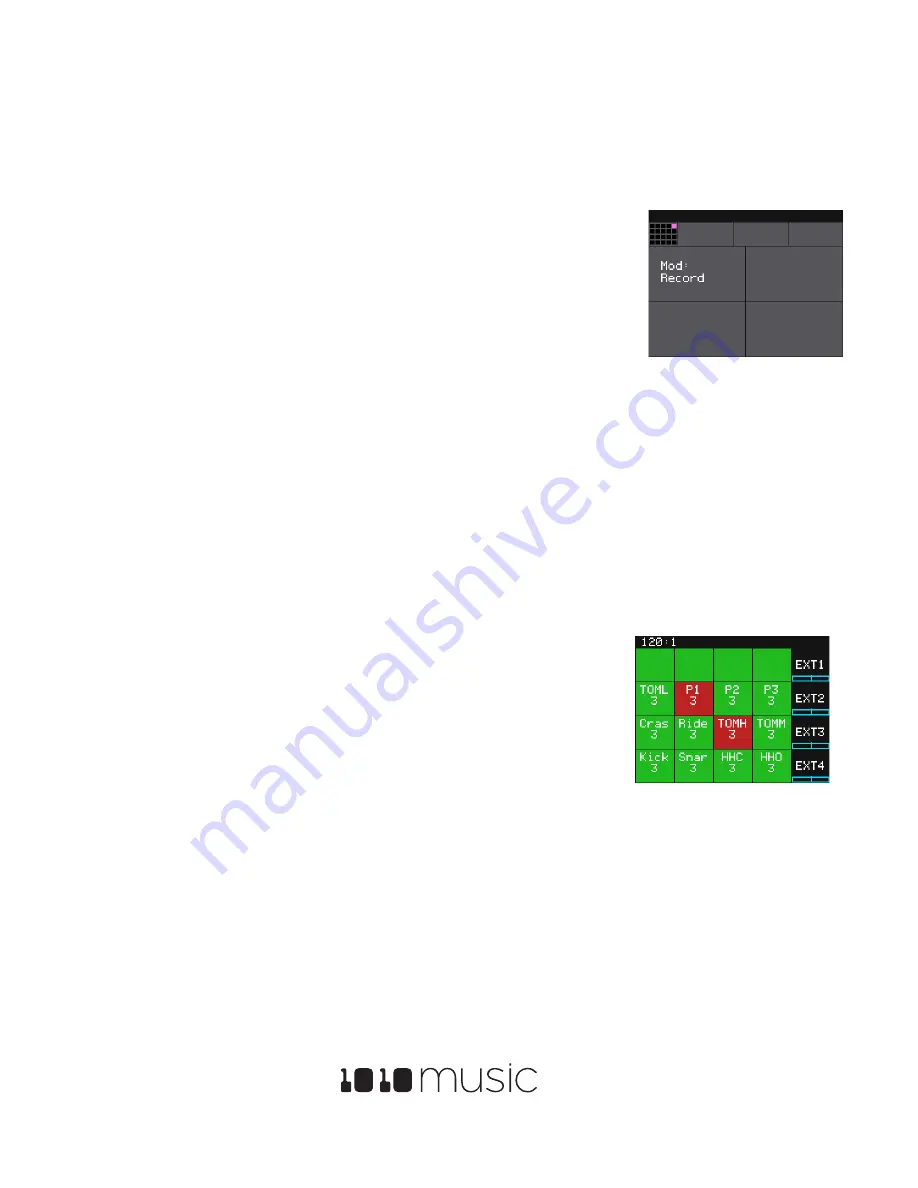
Bitbox 2.5 User’s Manual
7/17/19 11:13:00 AM
Copyright 1010music LLC 2019
Page 27 of 42
Digital Heart – Analog Soul
Trigger Recording via an External Signal
It can be awkward to initiate recording a sample while also trying to create the sound to be recorded. To help with this, bitbox
has the option to use an external CV signal, for example from a foot pedal, to initiate recording. Here’s how:
1.
Press
HOME
to get to the Main screen if needed.
2.
Touch any of the
EXT
cells on the right hand side and then press
Info
to display
the parameters screen.
3.
Use the control knob to change the value of the
Mod
parameter to
Record
.
4.
Connect an external CV input to the TS mini jack port corresponding to the EXT
cell selected above. The device should provide a gate signal of +5v when
triggered.
5.
Prepare to record a sample as you normally would. Use the external device to send
a signal to the EXT port and bitbox will start recording.
6.
Use the device connected to the EXT port to send another signal to the bitbox to stop recording.
Note:
•
If you are using MIDI, you can also use the corresponding MIDI note to trigger recording:
o
EXT1: Note 55
o
EXT2: Note 54
o
EXT3: Note 53
o
EXT4: Note 52
Mute Samples
Mute mode allows you to toggle the mute state of various samples from one screen.
1.
To enter Mute mode, either press
HOME
for three seconds, or repeatedly press
HOME
until you see the menu screen, and then touch
Mute
. You will see the
main grid, but the cells will have a background color that indicates their playback
state. Active cells will have a green background. Muted cells will be red.
2.
Tap a cell to toggle mute on or off for that cell.
3.
Press
HOME
to leave Mute Mode. Muted cells will have a red bar across the top
of the cell.
Note:
•
The Mute state is not stored with the preset.
EXT Parameter
Mute Mode






























