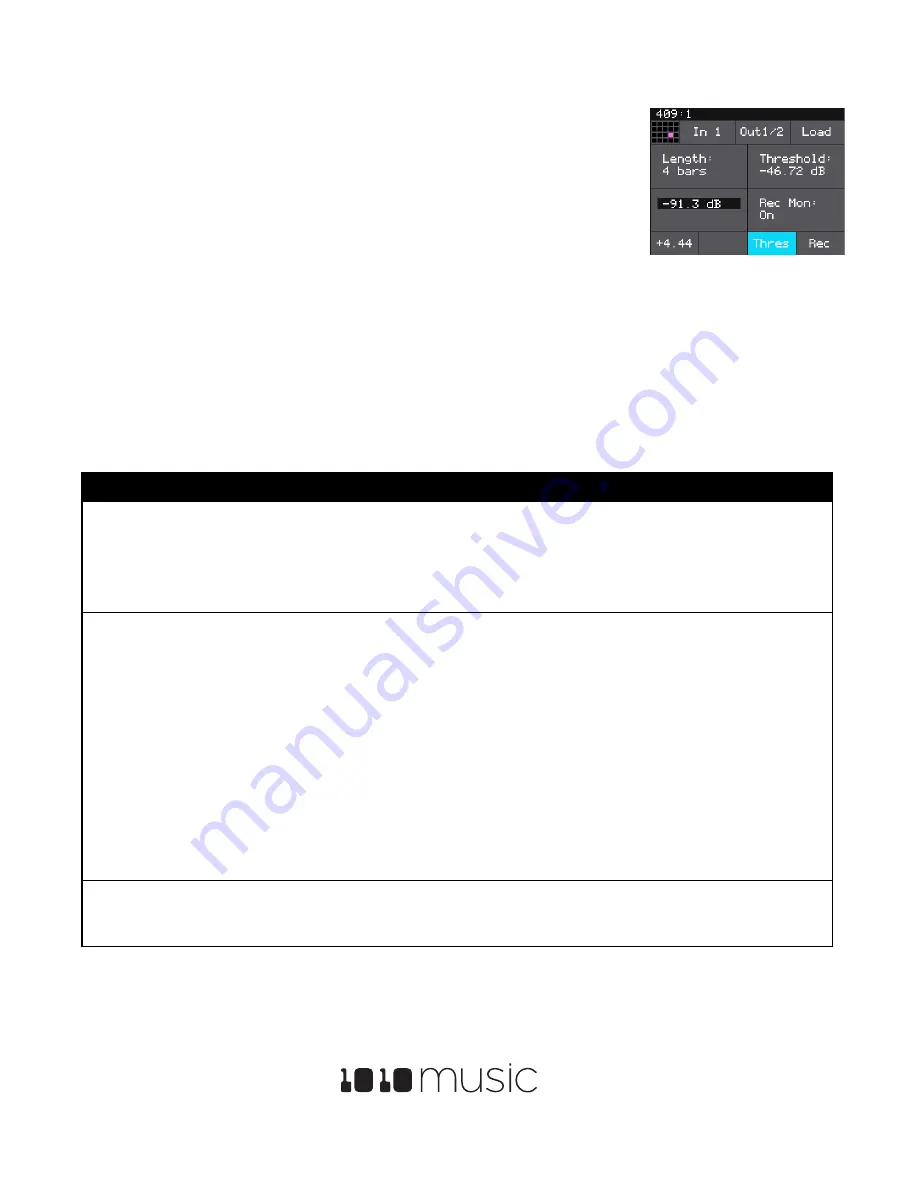
Bitbox 2.5 User’s Manual
7/17/19 11:13:00 AM
Copyright 1010music LLC 2019
Page 25 of 42
Digital Heart – Analog Soul
3.
Touch a cell in the grid to select it. With the cell selected, press the
INFO
button. If
the cell is empty, bitbox will display the Load and Record screen. If the cell is
already loaded, bitbox will display the Waveform screen. Press the Cell Mode icon
to the left of the WAV file name at the top of the screen and then touch
New
Recording
. You will now see the Load and Record screen.
4.
In the top menu, touch the menu item between the grid icon and the
Load
button
(
In 1 / 2
in the example screenshot). This will display the list of input choices.
Touch one of the options to choose whether to record just from In 1, just from In 2,
or from both inputs in stereo.
5.
Touch the menu item to the right of the input button to select the output for the cell. This output will also be used for
monitoring the input.
6.
Use the threshold recording option if you want to start recording when a sound level threshold is reached. Touch the
Thres
button at the bottom of the screen to toggle threshold recording on and off. The button is blue when
enabled.
7.
Before you start recording, set up the parameters that control the recording:
Parameter
Description
Range of Values
Length
This parameter allows you to specify a length of time
that you want to record, in terms of notes and bars.
When
Custom
is selected, touch the
Stop
button to
stop recording.
RecToPlay
will not work if you set
this to
Custom
.
Custom
,
¼
,
½
, 1 bar, 2 bars, 4 bars, 8 bars,
16 bars, 32 bars, 64 bars, 128 bars
Rec Quant
This parameter lets you quantize the recording to
start and stop at the designated musical time
interval. This is not available when threshold
recording is enabled.
None
- always start and stop immediately
1/16
- quantize to the next sixteenth note time
1/8
- eighth note
1/4
- quarter note
1/2
- half note
1 bar
- a whole note assuming 4/4 time
2 bars
4 bars
8 bars
Gain
The VU meters represent the level of the signal to be
recorded. You can adjust the gain to get the desired
level and avoid clipping.
-96.00 dB to +12.00 dB
Load and Record Screen






























