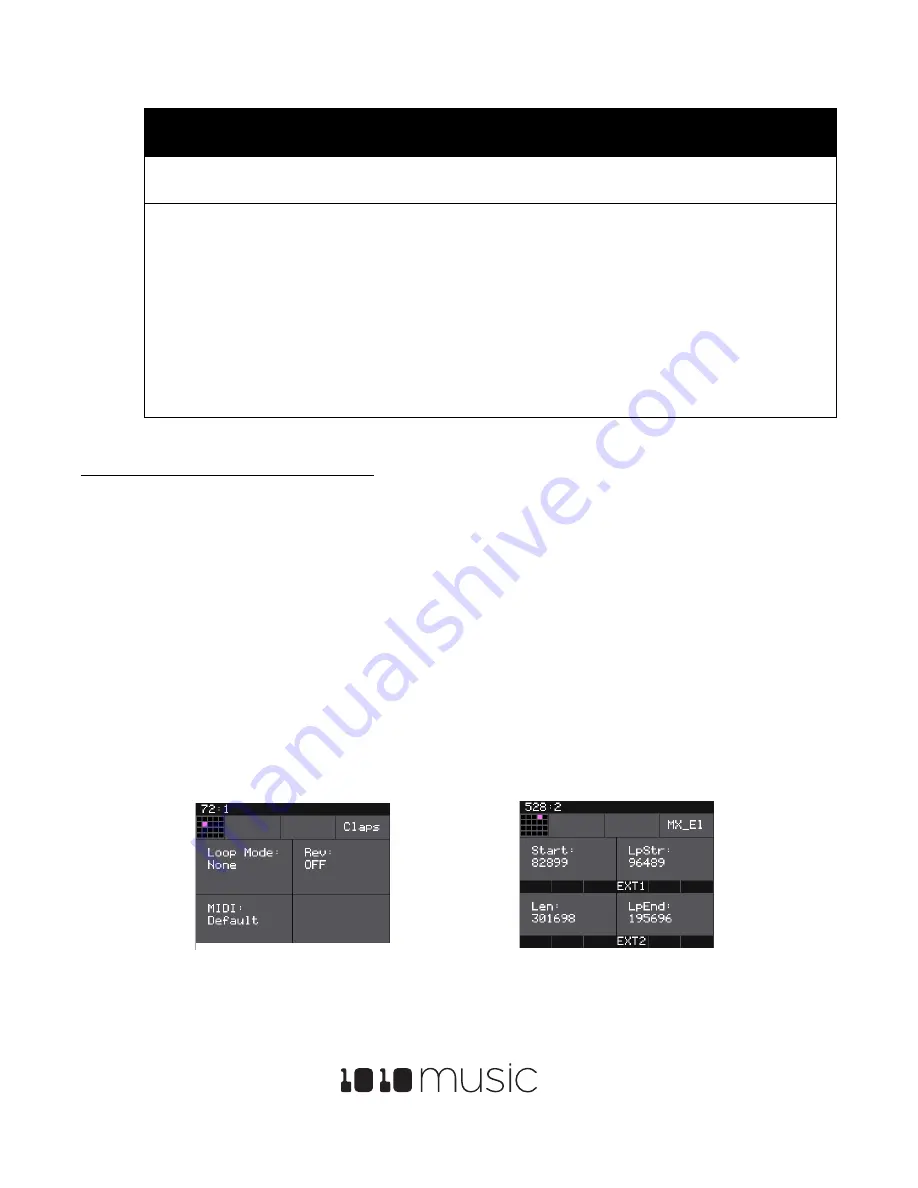
Bitbox 2.5 User’s Manual
7/17/19 11:13:00 AM
Copyright 1010music LLC 2019
Page 17 of 42
Digital Heart – Analog Soul
Parameter
Description
Range of Values
Mod
Target?
Sustain
The volume level that the sound maintains when
you hold a note
0.0 to 100.0%
No
Release
The release specifies how long the note will
continue to play and fade out when the note is
released. In
Gate
mode, the release begins
when the touch ends, the gate signal goes low,
or the MIDI note off event occurs. In
Toggle
mode, the release begins when the toggle off
occurs. In
Trigger
mode with Sample cells the
release begins when reaching the Loop End
point in loop mode, or the Start + Len point
when not looping. In
Trigger
mode for Clips
and Slicers, the release is not played.
0 to 100%
The release
percentage is a logarithmic
scale between 0 and 38
seconds.
No
To Assign a Cell to an Exclusive Playback Group:
At the top of the Attack, Decay, Sustain, and Release parameters page, the menu option to the right of the grid icon allows
you to control exclusive grouping of cells.
1.
Touch the Excl button to display the Exclusive Group options.
2.
Touch an option to select it. When
Excl X
is selected, there will not be an exclusive behavior for this cell. When a
cell is assigned to Exclusive Group A, B, C or D, any other cell in this group will stop whenever a cell in the group is
triggered.
The remaining configuration options for a cell vary based on which cell mode is selected. We will walk through the
configuration of each of the cell modes next.
Set up a Sample Cell
Use a sample cell when you only want to play or loop through a single note or drum hit within a WAV file. This cell mode
supports reverse playback, along with forward and bidirectional looping. For example, you might use Sample mode with a
melodic sample.
Follow the steps in the previous section to create a sample cell. An example of a good WAV file to use for a sample cell is
\drums\kick 1.wav. Press the
INFO
button to cycle through the Cell Parameters screens and the Waveform screen. Use the
control knob closest to the parameter name to change the value of a parameter. The table below describes the parameters
available that are specific to a Sample cell.
Sample Cell Parameters Screen
Sample Cell Parameters Screen






























