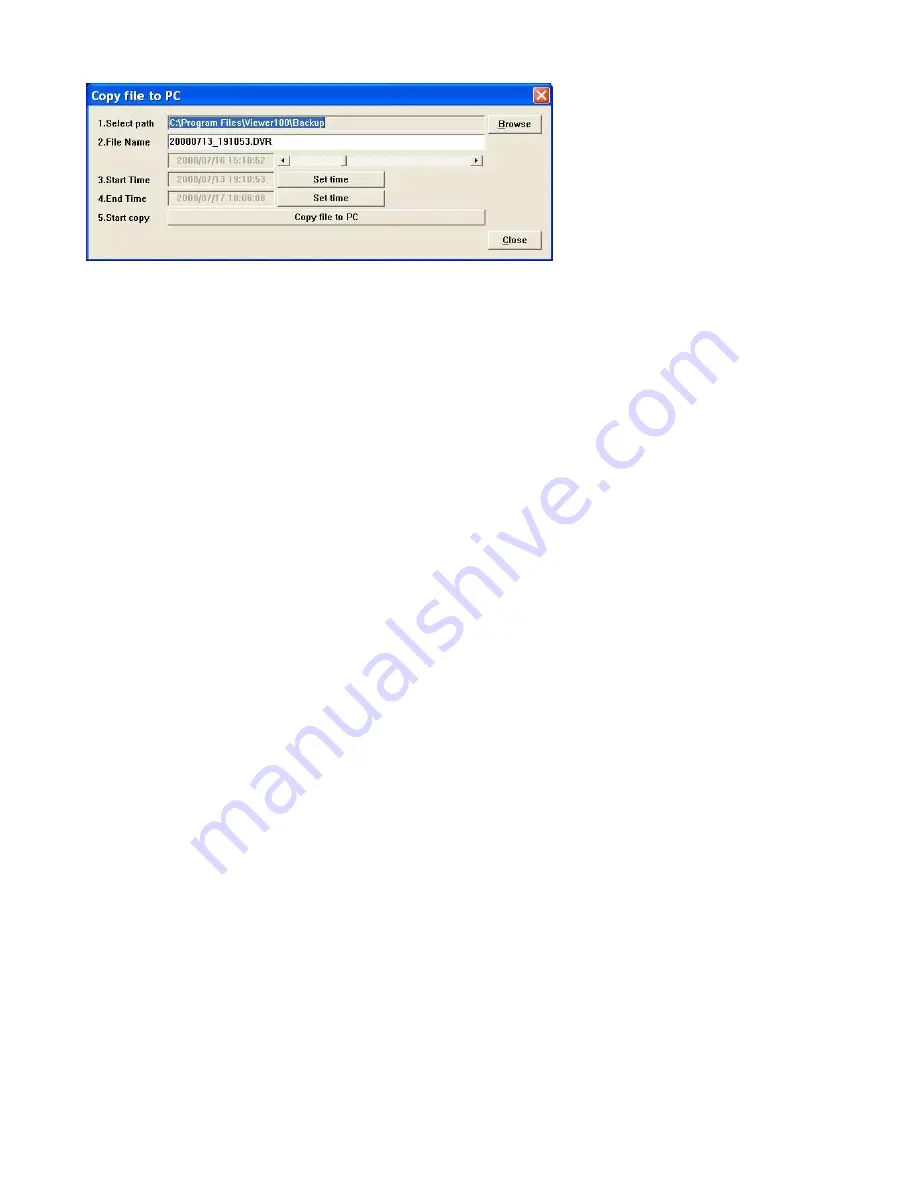
31
Select the path and file name you want the video saved to. Be sure and leave the
.DVR extension on the file.
Move the slider to the time in the video you wish to begin recording and then
select the ‘Set time’ button next to the Start time window. For finer adjustment,
use the left and right arrow buttons. Move the slider to the time that you wish to
set for the end of the video and select ‘Set time’ button on the End Time line.
Once the start and end times are correct, select the ‘Copy file to PC’ button to
save the file.

































