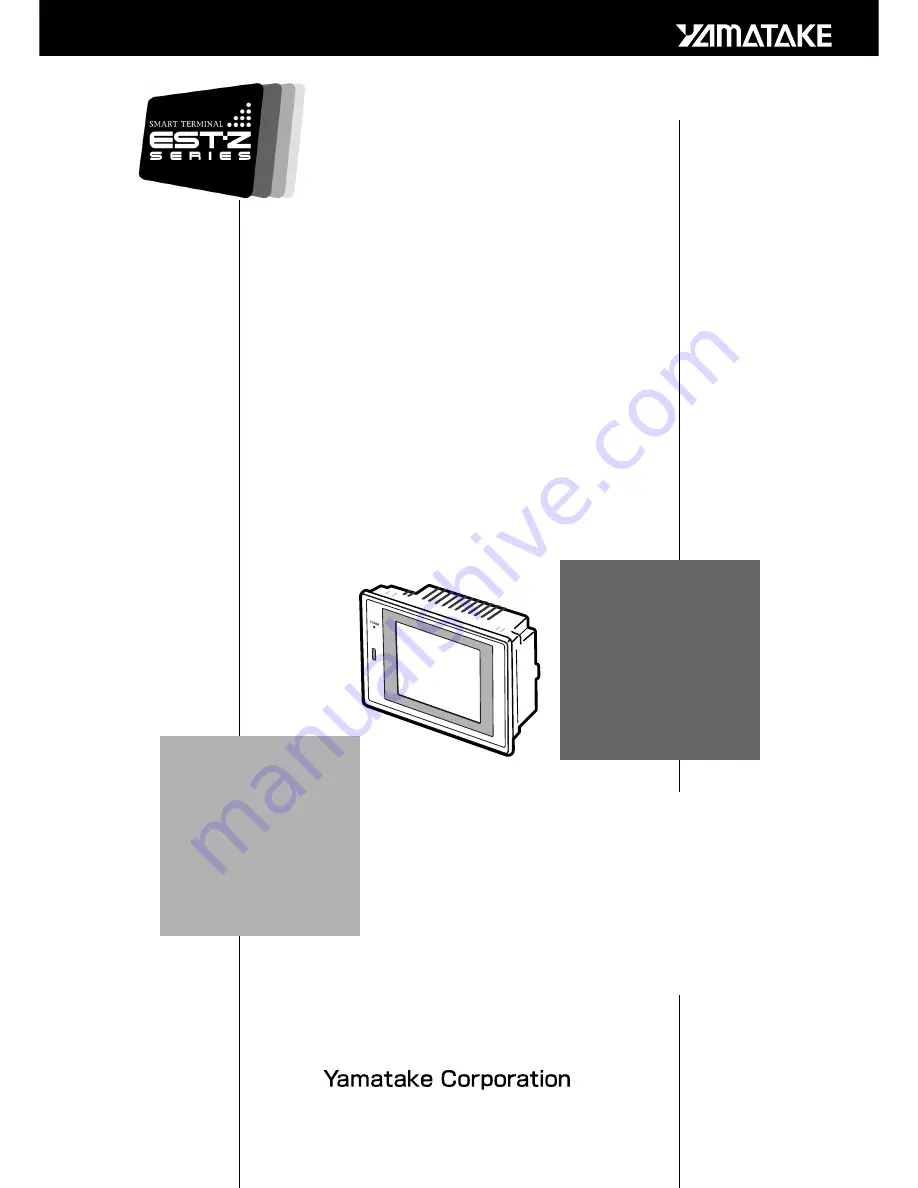
SMART TERMINAL
EST240Z
User's Manual
Installation
No. CP-SP-1065E
Thank you for purchasing the Smart
Terminal EST240Z.
This manual contains information for
ensuring correct use of the EST240Z. It
also provides necessary information for
installation, maintenance, and trou-
bleshooting.
This manual should be read by those
who design and maintain devices that
use the EST240Z.
Be sure to keep this manual nearby for
handy reference.


































