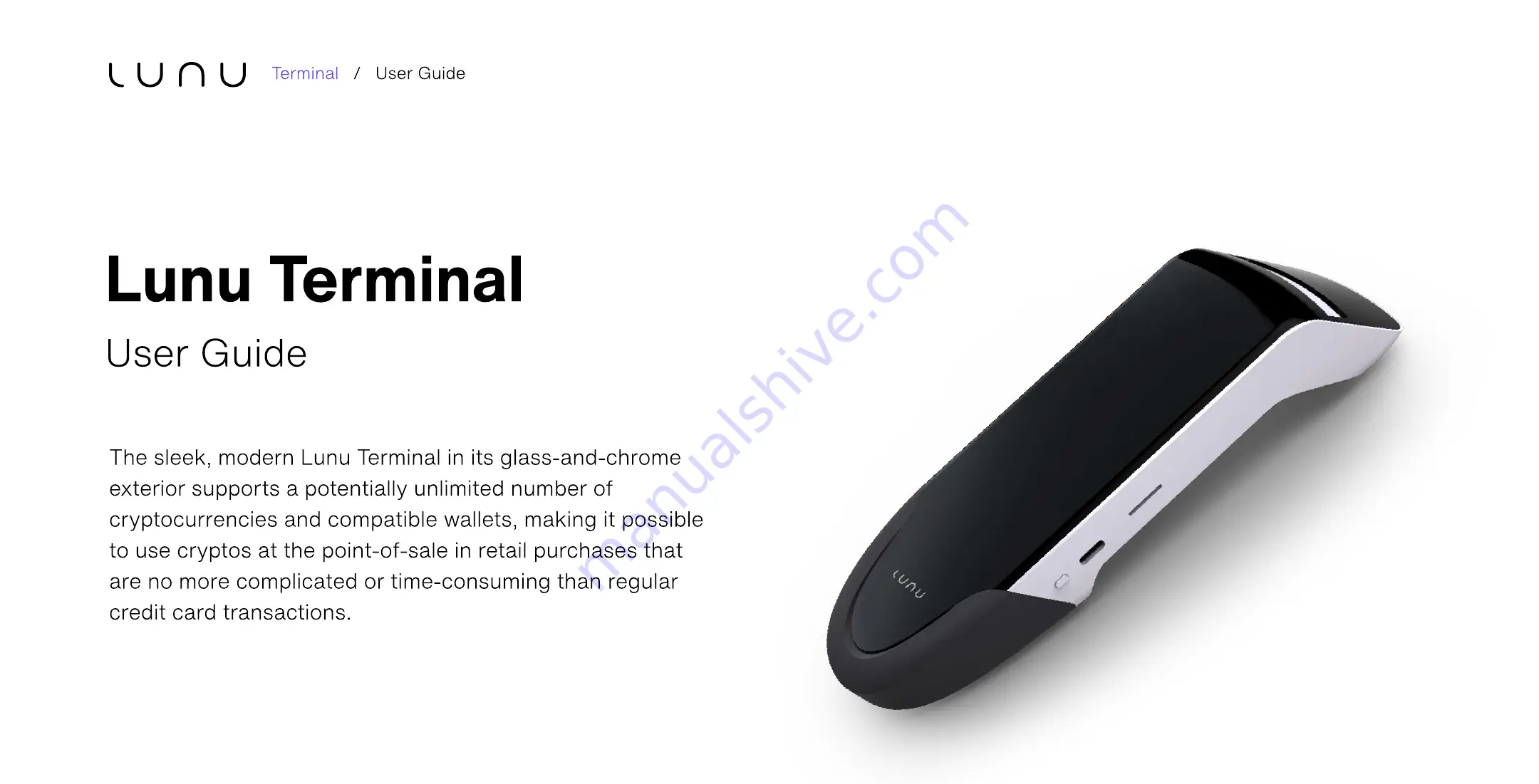
The sleek, modern Lunu Terminal in its glass-and-chrome
exterior supports a potentially unlimited number of
cryptocurrencies and compatible wallets, making it possible
to use cryptos at the point-of-sale in retail purchases that
are no more complicated or time-consuming than regular
credit card transactions.
User Guide
Lunu Terminal
Terminal / User Guide


































