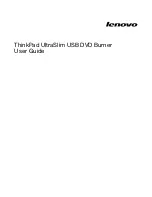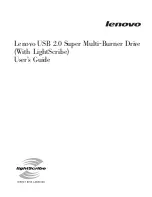Summary of Contents for CRW8424E Series
Page 4: ......
Page 5: ...English i CD R RW Drive CRW8424E SERIES CD R RW Drive CRW8424E SERIES OWNER S MANUAL ...
Page 46: ......
Page 4: ......
Page 5: ...English i CD R RW Drive CRW8424E SERIES CD R RW Drive CRW8424E SERIES OWNER S MANUAL ...
Page 46: ......