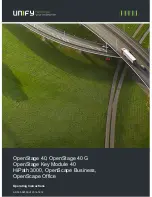Reviews:
No comments
Related manuals for HiPath 3000

Q8
Brand: QMobile Pages: 66

GSM900
Brand: Panasonic Pages: 129

OCTA
Brand: Starmobile Pages: 53

Fidelity 160
Brand: Topcom Pages: 76

55b Platinum
Brand: Archos Pages: 2

Rumba 2
Brand: mPTech Pages: 50

2100-TLL Landline 12v Tower
Brand: Rath Pages: 9

XP3 Quest
Brand: Sonim Pages: 1

StarLink SLE
Brand: NAPCO Pages: 24

GBV8900
Brand: Iget Pages: 63

C4010
Brand: Nortel Pages: 52

L3149B
Brand: GAI-Tronics Pages: 92

Curve 9320 Series
Brand: Blackberry Pages: 4

SGH-S341
Brand: Samsung Pages: 102

SGH-S150G
Brand: Samsung Pages: 128

SGH-S341
Brand: Samsung Pages: 1

CL8500
Brand: Geemarc Pages: 70

CL8360
Brand: Geemarc Pages: 76