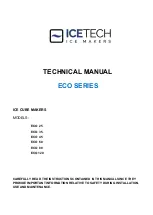Summary of Contents for Alpha-3R
Page 1: ...i SERVICE MANUAL Alpha 3R Direct Thermal Portable Printer ...
Page 4: ...3 Interior View 1 Print head 2 Black mark sensor 3 Media holder 4 Platen 1 2 4 3 ...
Page 5: ...2 Rear View 1 Li ion battery 2 Battery open clasp 3 USB interface 4 Power jack 3 2 4 1 ...
Page 8: ...5 8 TPH connector 9 Paper sensor Pin Description 1 3 3V 2 BM_E 3 BM_R 4 3 3V ...
Page 9: ...6 Main board bottom Connector Description 1 Battery connector 1 ...
Page 11: ...8 3 Use a needle to remove the iron bar 4 Reassemble the parts in the reverse procedures ...