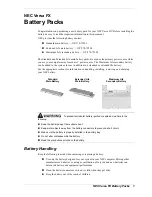Содержание PulseQ AC Home US Version
Страница 1: ...AC EV Charger User Manual US Version ...
Страница 2: ......
Страница 32: ...Once the above steps have been done tap Confirm to complete the procedure See Figure 6 1 8 8 Fig 6 1 8 32 ...
Страница 40: ...SUPPORT TOPDON US ...