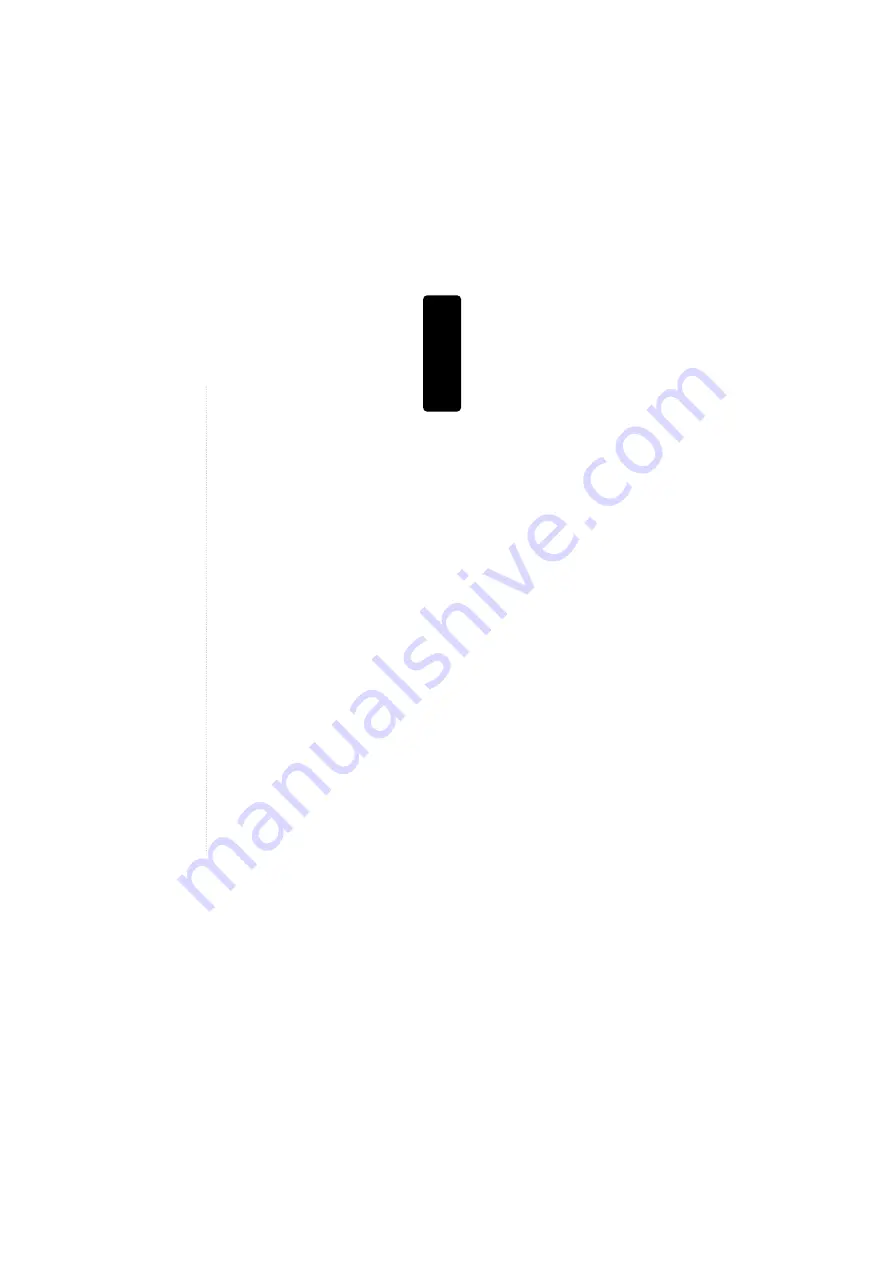
Pr
oduct
information
1
Contents
Product Information
Important Safeguards ..................................................... 2
Advantages of This Product .... .................................... 5
Read Carefully before Using ......................................... 6
Identification of Controls ............................................... 7
Remote Control .............................................................. 11
Installation
Connecting your player with a RF lead ..................... 12
Connecting with Other VCR or Camcorder ............. 14
Connecting with Audio .................................................16
Connecting to a television with Component jack and a
Dolby Digital Amp. ....................................................... 17
Basic Operation
Initial Installation ........................................................... 18
Setting time and date, OSD ON & OFF ..................... 20
Output Select .................................................................. 21
DVD Playback ................................................................ 22
VCR Playback ................................................................ 23
Recording ........................................................................ 24
VCR Operation
Tuning in New Stations ................................................ 27
Timer Recording ............................................................ 30
More Functions .............................................................. 32
Connections and Copying ........................................... 35
DVD Operation
Playing a desired scene ................................................ 37
Confirming the current PLAY mode on screen ....... 41
Selecting an AUDIO language, SUBTITLE language
and 3D AUDIO ............................................................... 43
Selecting ZOOM and Multi Angle.............................. 44
About MP3 ,CDDA, JPG and MPG discs .................. 45
Displaying menus in a disc, Progressive Scan Mode. .. 49
Set-up
Language Setup .............................................................. 50
Video Setup ......................................................................52
Audio Setup..................................................................... 53
Others Setup Features ................................................... 54
Other Features
About DVD...................................................................... 56
Basic information about VCR and Videotape.......... 58
Trouble Shooting (VCR)................................................ 59
Trouble Shooting (DVD) .............................................. 61
Specifications .................................................................. 62
All manuals and user guides at all-guides.com
all-guides.com


































