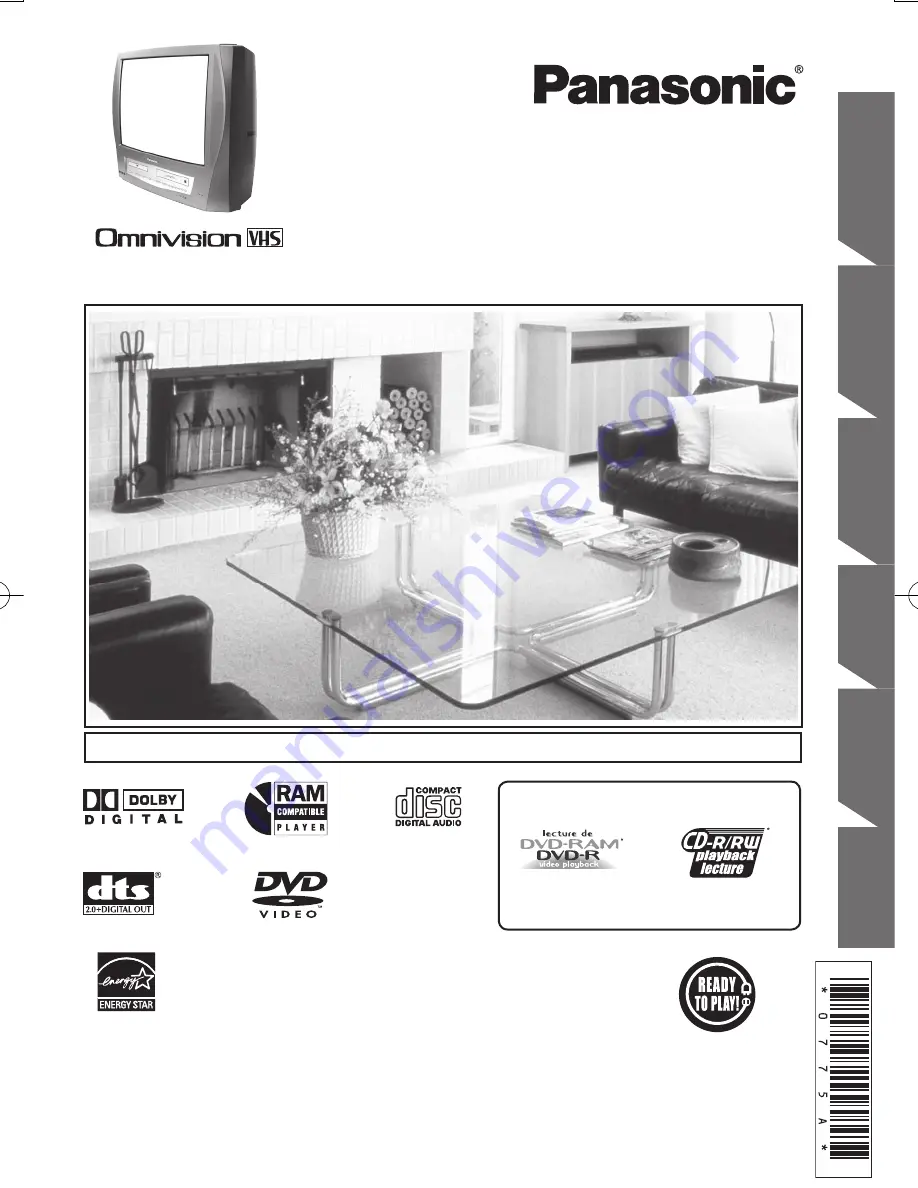
Getting Started
TV
O
p
e
ra
tio
n
V
C
R
Op
erat
ion
T
V
/ V
C
R
Op
erati
o
n
Dis
c
Op
erat
ion
Information
TV / DVD / VCR Combination
Operating Instructions
Model No.
• Initial Setup and Connection Procedures are on page 18.
PV-DM2794
MULTI FORMAT PLAYBACK
*Ability to play back may depend on recording
conditions.
As an
E
NERGY
S
TAR
®
Partner, Matsushita Electric Corporation
of America has determined that this product or product model
meets the
E
NERGY
S
TAR
®
guidelines for energy efficiency.
Please read these instructions carefully before attempting to connect,
operate, or adjust this product. Please save this manual.
Spanish Quick Use Guide is included.
(Guía para rápida consulta en español está incluida.)
LSQT0775 A


































