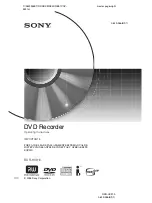Summary of Contents for RDR-GX3
Page 1: ...3 084 640 11 1 Operating Instructions 2003 Sony Corporation RDR GX3 DVD Recorder ...
Page 98: ......
Page 99: ......
Page 1: ...3 084 640 11 1 Operating Instructions 2003 Sony Corporation RDR GX3 DVD Recorder ...
Page 98: ......
Page 99: ......