Отзывы:
Нет отзывов
Похожие инструкции для ICD P620 - 512 MB Digital Voice Recorder

TR-71W
Бренд: T&D Страницы: 113

VR383
Бренд: Oregon Scientific Страницы: 11

MB2059D
Бренд: Memorex Страницы: 43

MB2059B - Digital Voice Recorder
Бренд: Memorex Страницы: 60

DDR-5300
Бренд: Diasonic Страницы: 30

DDR-5100
Бренд: Diasonic Страницы: 43

CitiDISK DV FW1256B
Бренд: Shining Technology Страницы: 4

1975
Бренд: Telectro Страницы: 12

PY90DG
Бренд: Pye Video Страницы: 82

PY90VG
Бренд: Pye Video Страницы: 83

ADB2737BD
Бренд: Durabrand Страницы: 2

JVR-32
Бренд: JiGMO Страницы: 22

DS-3300
Бренд: Olympus Страницы: 2

WS-321M - 1 GB Digital Voice Recorder
Бренд: Olympus Страницы: 102

AG-HPX171EJ
Бренд: Panasonic Страницы: 132

DV-HR300
Бренд: Sharp Страницы: 126
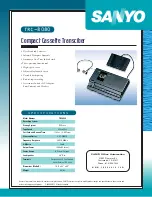
TRC 8080 - Cassette Transcriber
Бренд: Sanyo Страницы: 2

DMR-ES35VGN
Бренд: Panasonic Страницы: 141

















