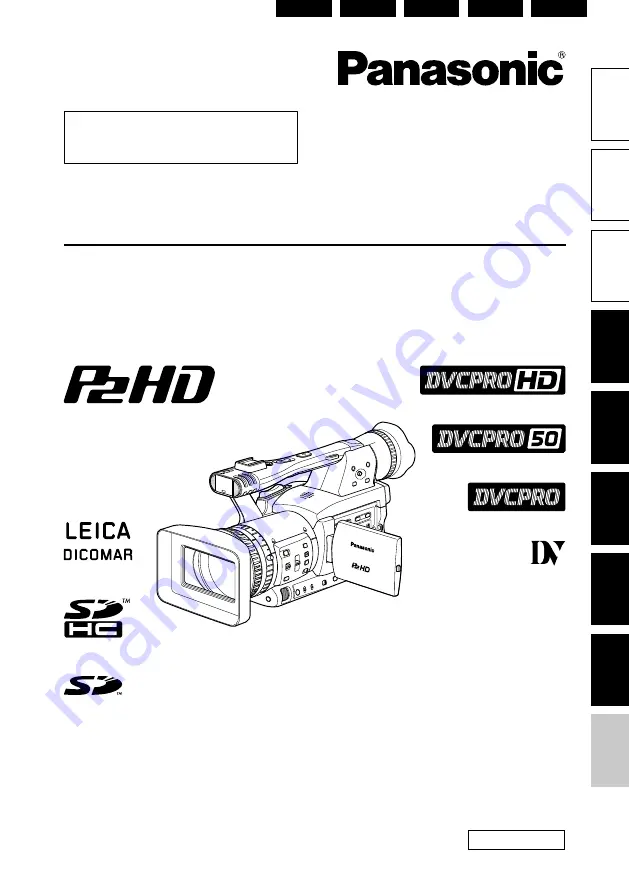
ENGLISH
M0211YM0 -PS
VQT3N11 (E)
ESPAÑOL
ITALIANO
FRANÇAIS
DEUTSCH
Bef
ore use
Descr
iption of
par
ts
Prepar
ation
Shooting
Pla
ybac
k
Editing
Displa
ys
Men
u
Ref
erence
ENGLISH
Before operating this product, please read the instructions carefully and save this manual for future use.
Lesen Sie die Anweisungen vor der Verwendung dieses Produkts sorgfältig durch, und
bewahren Sie das vorliegende Handbuch zur künftigen Referenz auf.
Avant d’utiliser ce produit, veiller à lire attentivement ce manuel et le conserver pour un usage ultérieur.
Prima di utilizzare questo prodotto, leggere queste istruzioni e conservare questo manuale per
consultarlo quando necessario.
Antes de utilizar este producto, lea estas instrucciones de funcionamiento con atención y
guárdelas para poder consultarlas en el futuro.
Operating Instructions/Bedienungsanleitung
Mode d’emploi/Istruzioni per l’uso
Instrucciones de funcionamiento
Memory Card Camera-Recorder/Speicherkarten-Kamerarecorder
Caméscope à carte mémoire/Camcorder a schede di memoria
Camascopio basado en tarjeta de memoria
Model No.
AG-HPX171EJ
This product is eligible for the P2HD
5 Year Warranty Repair Program. For
details, see page 7.


































