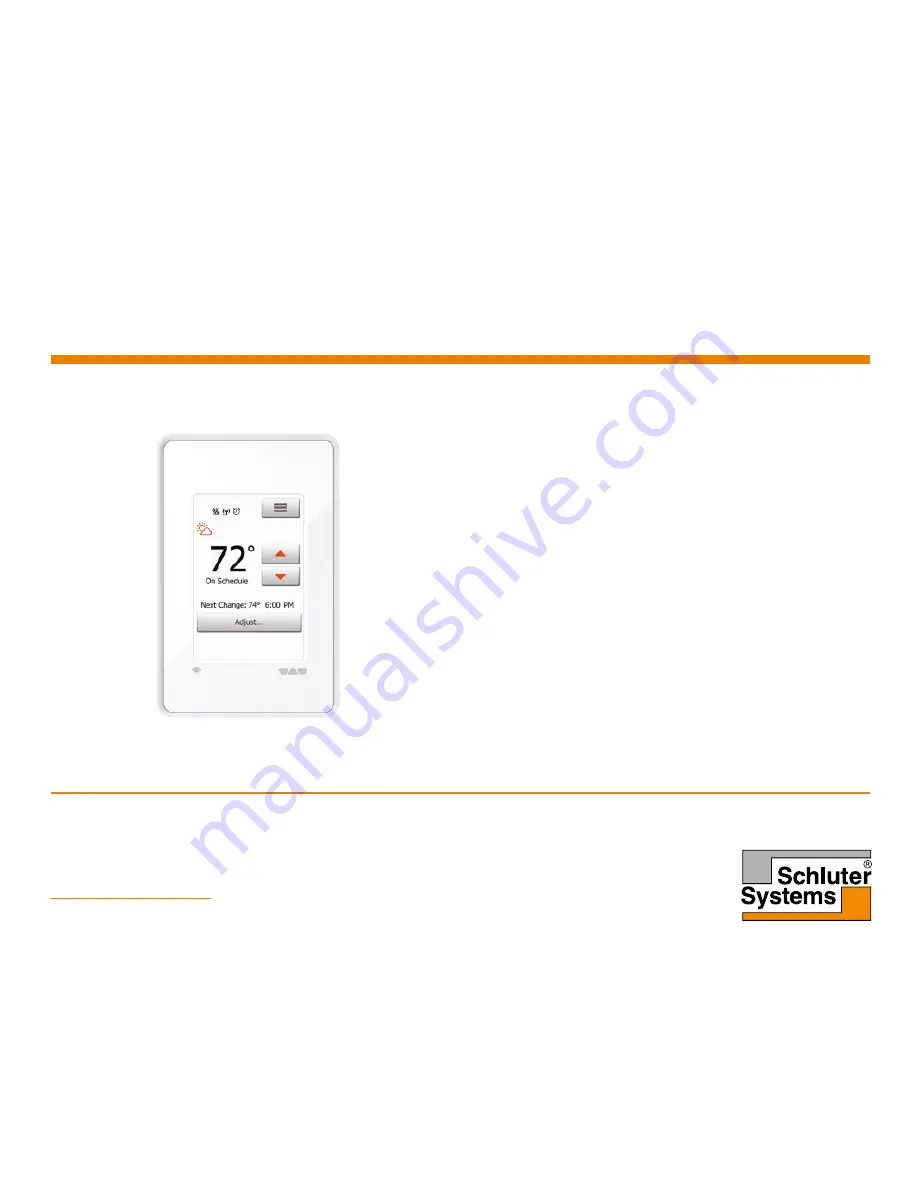Отзывы:
Нет отзывов
Похожие инструкции для DITRA-HEAT-E-WiFi

PMTEMP1
Бренд: Velleman Страницы: 2

TT2000
Бренд: Velleman Страницы: 26

MOXX 30.5026
Бренд: TFA Страницы: 4

29050
Бренд: INFLOOR Страницы: 4

Climapro2RF
Бренд: Glow-worm Страницы: 32

TFHB24F3XYZ1
Бренд: Neptronic Страницы: 12

T2500-01 WavePRO
Бренд: Peco Страницы: 2

WH104404
Бренд: hager Страницы: 2

FST-1
Бренд: S+S Regeltechnik Страницы: 7

104-120A
Бренд: La Crosse Страницы: 2

62 Mini
Бренд: Fluke Страницы: 2

Elegance SMT-700
Бренд: HaiLin Controls Страницы: 19

RDF300.02/SRL
Бренд: Siemens Страницы: 2

RDE410/EH
Бренд: Siemens Страницы: 2

RDE100.1RF
Бренд: Siemens Страницы: 4

1341306
Бренд: Renkforce Страницы: 12

RT-02
Бренд: Maverick Страницы: 1

PSDFC159
Бренд: Lux Products Страницы: 3