Reviews:
No comments
Related manuals for GeoStar 200

Univerge DT820
Brand: NEC Pages: 27

MorphoAccess SIGMA Series
Brand: Safran Pages: 32

VariPOS
Brand: Poindus Pages: 40

P4WW-24TXH-A
Brand: NEC Pages: 28

701 RF
Brand: Worth Data Pages: 155

SAFRAN
Brand: MORPHO Pages: 34

UC-230
Brand: Hanchang System Pages: 14

CV100
Brand: CoComm Pages: 34

P 27000 H1-S011
Brand: Knick Pages: 24

240
Brand: J2 Pages: 36

TC-1511-IP
Brand: CommScope Pages: 9

HBA127H
Brand: hager Pages: 4

ProFace X
Brand: ZKTeco Pages: 97

HT680
Brand: Unitech Pages: 75

MR350 MKII
Brand: Unitech Pages: 92
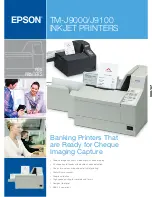
TM-J9000 Series
Brand: Epson Pages: 2

TM-T70
Brand: Epson Pages: 2

TM-T70
Brand: Epson Pages: 13

















