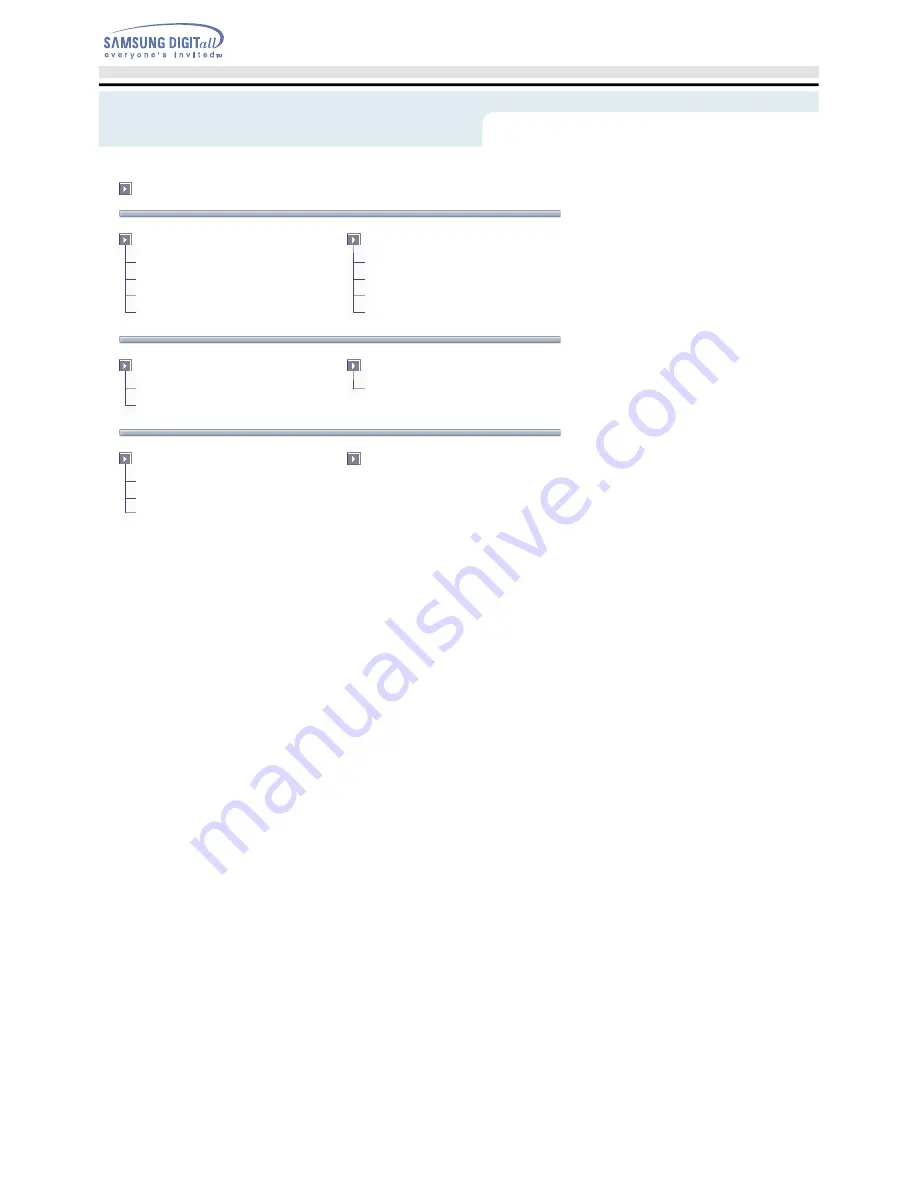
Index
Main Page
Safety Precautions
Notational
Installation
While Operating
Other
Using the Drive
Using the CD-ROM Drive
Storing and Cleaning Your Discs
Upgrading the Firmware Flash Memory
System Requirements
Introduction
Front
Rear
Troubleshooting
Solving Technical Problems
Setup
Installing the CD-ROM Drive
Connecting the Cables
Installing the Device Driver
Specifications

































