Reviews:
No comments
Related manuals for TA-655

Hunter-Pro RXN-416
Brand: Pima Pages: 19

HAA9350
Brand: Velleman Pages: 36

Elegance Finesse Keypad
Brand: Centralite Pages: 10
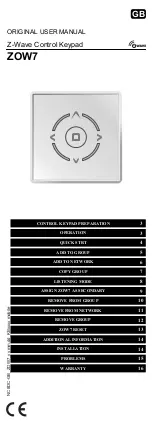
ZOW7
Brand: Z-Wave Pages: 16

videofied CMA200
Brand: RSI VIDEO TECHNOLOGIES Pages: 2

TCODE
Brand: tau Pages: 4

KP-101-A
Brand: Access Security Products Pages: 2

MTPAD - M
Brand: xpr Pages: 16

Lyric LKP500-ENC
Brand: Honeywell Pages: 2

Galaxy Mk7
Brand: Honeywell Pages: 2

6160V - Ademco Talking Alpha Display Keypad
Brand: Honeywell Pages: 2

5828V - Ademco Wireless Talking Keypad
Brand: Honeywell Pages: 4

INT-S-BL
Brand: Satel Pages: 8

DKP-4016
Brand: RTS Pages: 282

KP-4016
Brand: RTS Pages: 306

E-ACK-V2
Brand: NTI Pages: 35

KPR-001
Brand: Alcad Pages: 50

WAEXRK01
Brand: York Pages: 6












