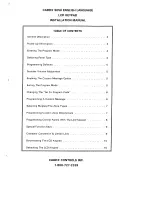Summary of Contents for KP-4016
Page 4: ...Bosch Security Systems Inc Technical Manual F 01U 304 914 Rev 05 4 KP Series...
Page 8: ...Bosch Security Systems Inc Technical Manual 8 KP Series Rev 05 F 01U 304 914...
Page 12: ...Bosch Security Systems Inc Technical Manual F 01U 304 914 Rev 05 12 KP Series...
Page 160: ...160 Basic Operation KP Series Bosch Security Systems Inc Technical Manual F 01U 304 914 Rev 05...
Page 292: ...292 KP Series Bosch Security Systems Inc Technical Manual F 01U 304 914 Rev 05...
Page 302: ...302 KP Series Bosch Security Systems Inc Technical Manual F 01U 304 914 Rev 05...