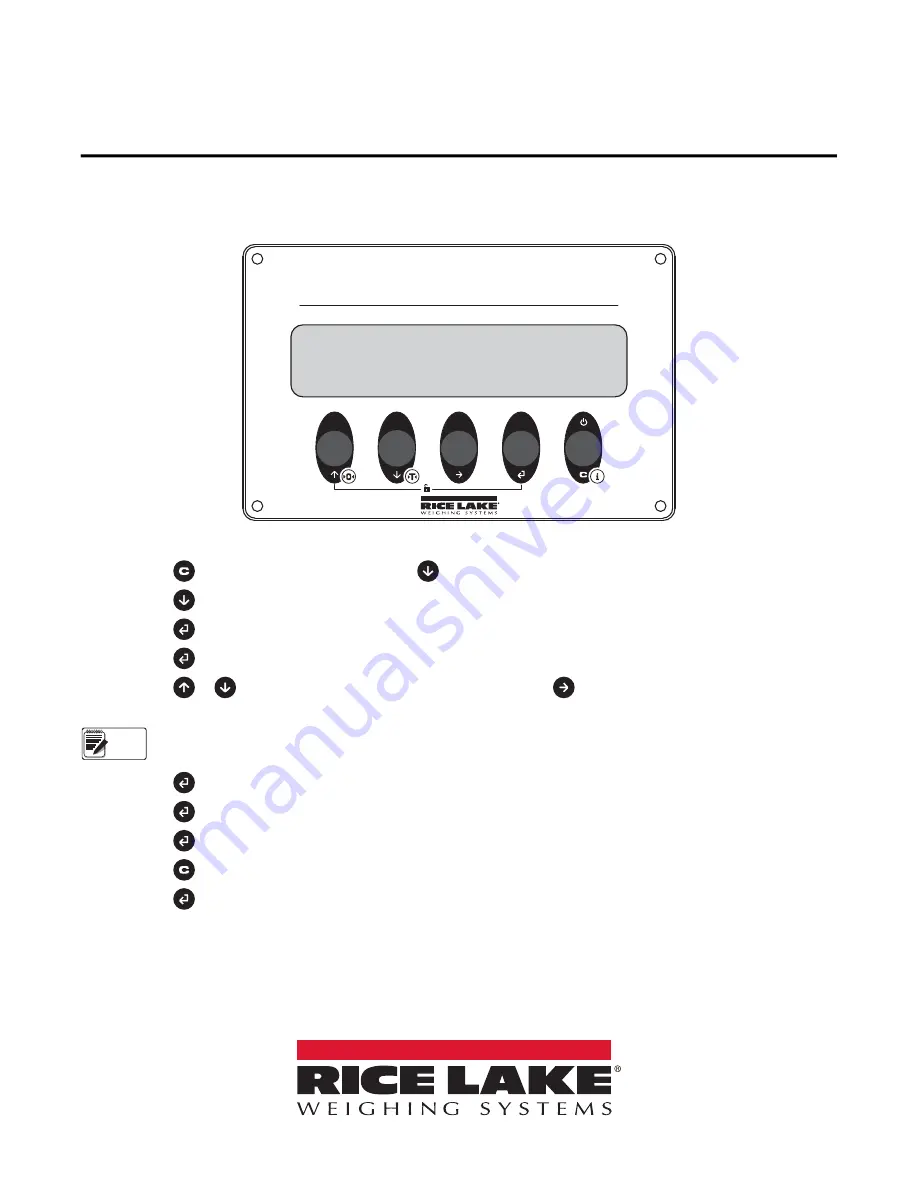
Load Ranger Wheel Weigh Pads
Quick Start Guide
This document provides the procedures necessary to quickly setup the Load Ranger Wheel Weigh Pads and pair them with the
Ai-1 Indicator to take weight readings.
Wheel Weigh Pad Configuration
Figure 1. Wheel Weigh Pad Display
1. Press to power on the indicator then press during startup.
displays.
2. Press three times.
displays.
3. Press to enter the
Serial
menu.
displays.
4. Press to enter the ID settings.
5. Press or to increase or decrease the selected digit and press to move between the digits to enter the
pad ID number.
The first Pad ID number must be 01 and the remaining pad ID numbers must increment in ascending numeric order.
Example: 01, 02, 03, etc.
6. Press to confirm.
displays.
7. Press to enter the
Bluetooth Initialization
menu.
displays.
8. Press to confirm.
displays followed by
.
displays.
9. Press twice.
displays.
10. Press to confirm.
briefly displays and all the changed parameters are saved.
11. Repeat steps for all wheel weigh pads in the system.
MODE
SET
DIAG
NUM
SET
NUM
DATA
Note
PN 189611 Rev B
February 22, 2021
























