Reviews:
No comments
Related manuals for RPM Preferred
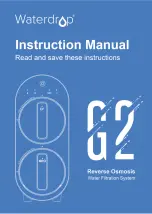
G2 Series
Brand: Waterdrop Pages: 24

DIRTCAL 5462 Series
Brand: CALEFFI Pages: 6

NI USB-6008
Brand: National Instruments Pages: 21

NI PXI-7831R
Brand: National Instruments Pages: 10

R7ML-TS4
Brand: M-system Pages: 10

130 - Enduro
Brand: PoolRite Pages: 11

R7D-YV2/UL
Brand: M-system Pages: 10

P64026 LIFE
Brand: Medion Pages: 122

GNS8431
Brand: Uniden Pages: 76

XL-SCRUB
Brand: Growonix Pages: 8

KCV-A374
Brand: KOCOM Pages: 8

SELECTFONE SF-1011P
Brand: Federal Signal Corporation Pages: 22

HSU-1515
Brand: Toray Pages: 45

IP Solutions VIP-172L
Brand: Valcom Pages: 4

REM-11152
Brand: National Instruments Pages: 14

dLive CDM32
Brand: ALLEN & HEATH Pages: 14

CIM800
Brand: Tyco Pages: 8

R3-SV8
Brand: M-system Pages: 3

















