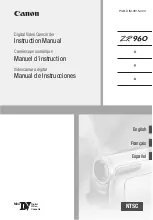RCA CC4251, User Manual
The RCA CC4251 is a versatile and user-friendly device, perfect for capturing precious moments. With its extensive features and functionality, operating this camcorder is a breeze. To ensure you make the most of its capabilities, easily download the free user manual from manualshive.com to understand this product inside out.