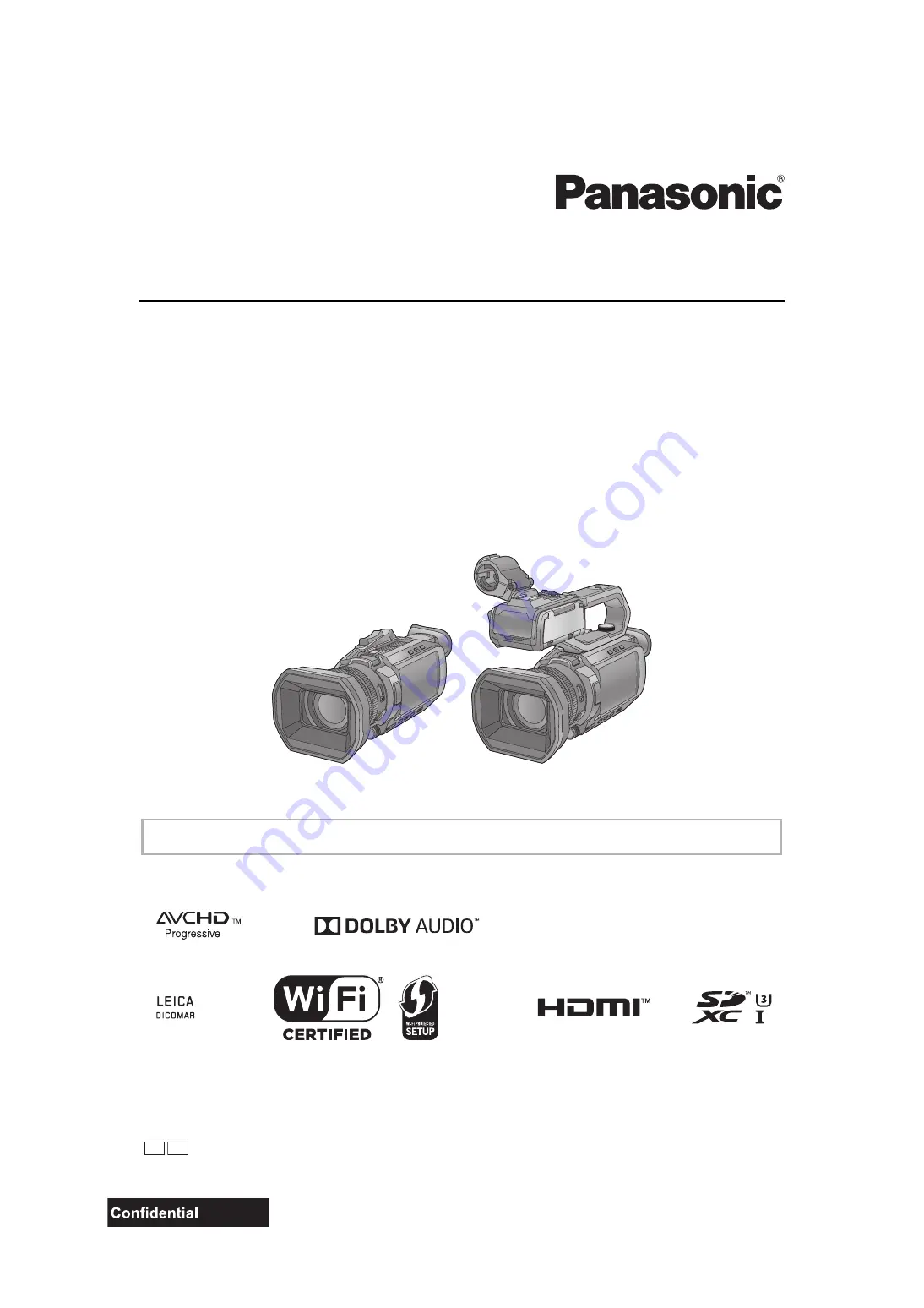
Operating Instructions
4K Video Camera
Model No.
HC
-
X1500
HC
-
X2000
HC
-
X2050
Please read these instructions carefully before using this product, and save this manual for future use.
A firmware update has been made available to improve camera capabilities and to add functionality.
≥
For information about functions that have been added or modified, refer to the pages for “
”.
DVQP2162VA
F0220SQ4043
GD GT
until
2020/04/01


































