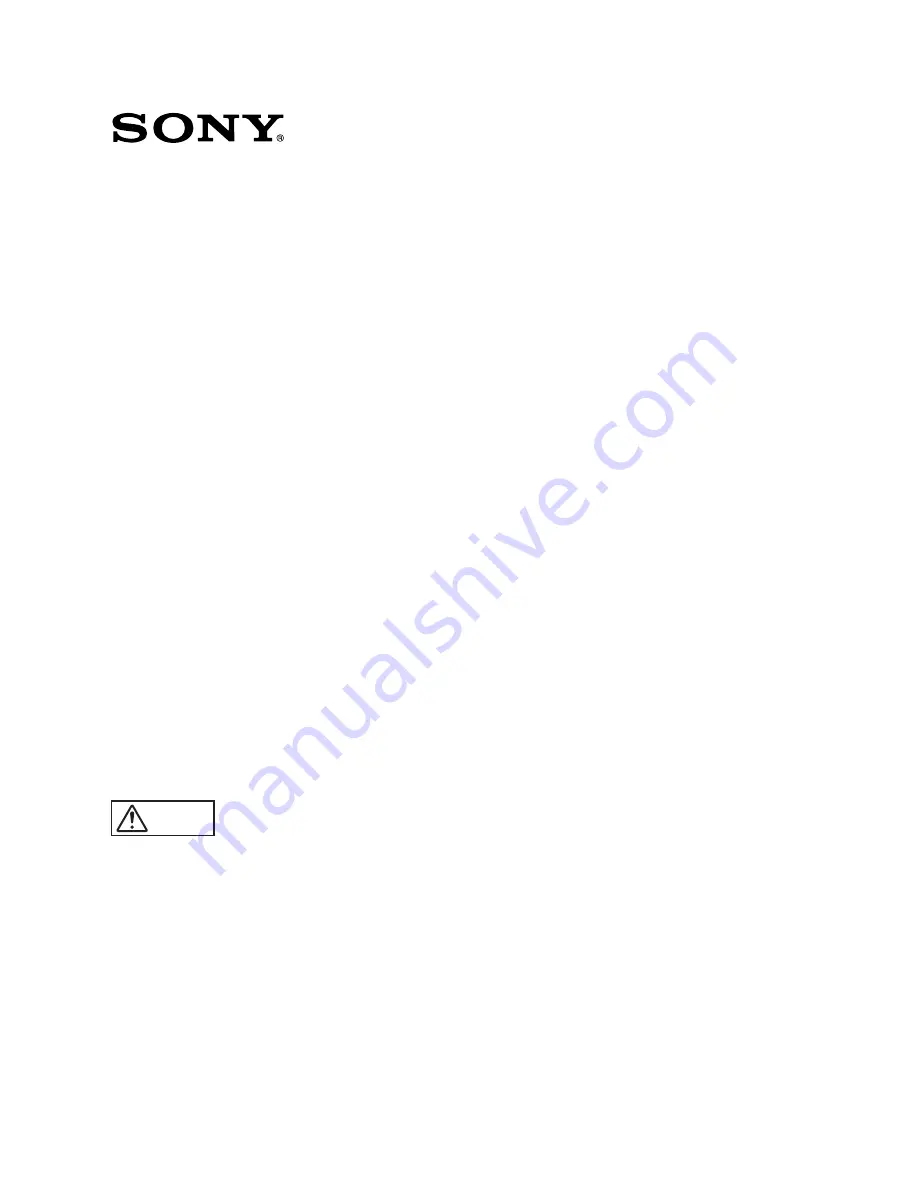
HD COLOR VIDEO CAMERA
HDC-750
OPERATION MANUAL
[Japanese/English]
1st Edition (Revised 2)
Serial No. 10001 and Higher (SY)
Serial No. 11001 and Higher (UCJ)
電気製品は、安全のための注意事項を守らないと、火災
や人身事故になることがあります。
このオペレーションマニュアルには、事故を防ぐための重要な注意事項と製
品の取り扱いかたを示してあります。
このオペレーションマニュアルをよく
お読みのうえ、
製品を安全にお使いください。お読みになったあとは、いつ
でも見られるところに必ず保管してください。
警告
Summary of Contents for HDC-750
Page 12: ......
Page 18: ......
Page 30: ......
Page 59: ...付録 A 5 J 付 録 ...
Page 60: ......
Page 67: ......
Page 73: ......
Page 85: ......
Page 114: ...Appendixes Appendixes A 5 E ...

































