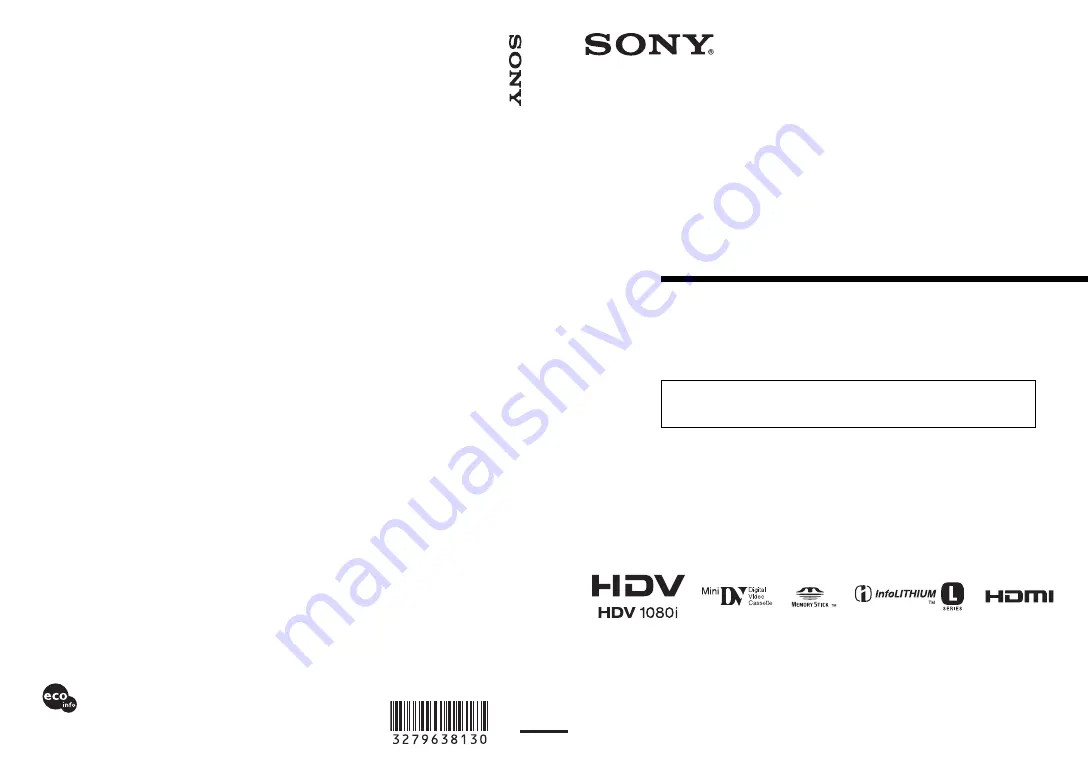
http://www.sony.net/
Printed on 70% or more recycled paper
using VOC (Volatile Organic Compound)
-free vegetable oil based ink.
Printed in Japan
3-279-638-
13
(1)
© 2007 Sony Corporation
GB
Digital H
D
Video C
a
mer
a
Recorder
Digital HD Video
Camera Recorder
Operating Guide
Before operating the unit, please read this manual thoroughly,
and retain it for future reference
The supplied CD-ROM includes Operating Guide for the HVR-HD1000 series.
(English, French, German, Italian, Spanish, and Simplified Chinese versions).
For more details, see “Using the CD-ROM Manual” on page 17.
HVR-HD1000E/HD1000P
Summary of Contents for HD1000P
Page 116: ...116 X X V COLOR 51 100 Z ZEBRA 50 Zoom 30 Index Continued ...
Page 117: ......
Page 118: ......
Page 119: ......


































