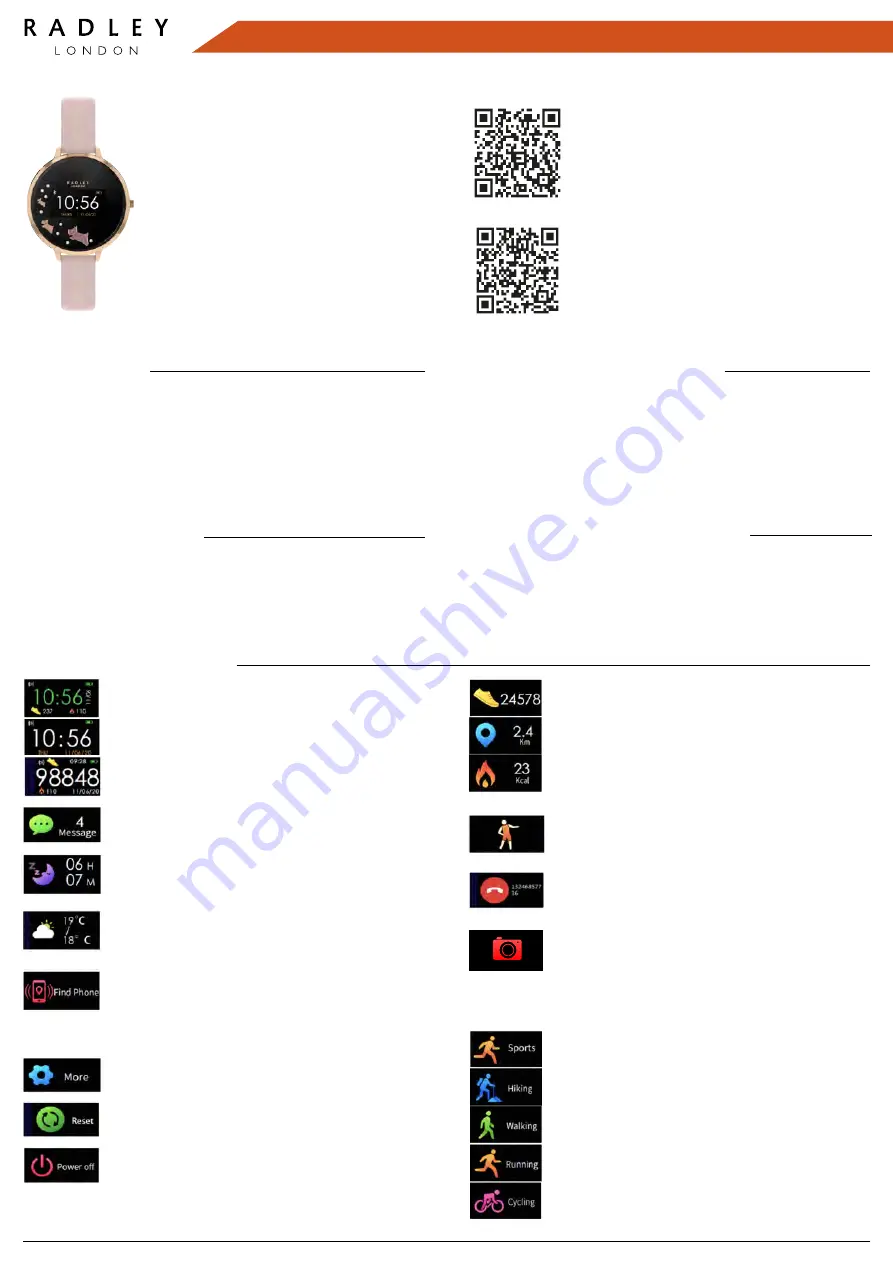
Thank you for purchasing your
RADLEY LONDON smartwatch
Please follow these instructions
carefully and we’ll soon have you
up & running with your new watch.
IOS
ANDROID
To download our app, search for RADLEY
LONDON WATCH app or scan the
appropriate QR code for installation. Use
your smart phone camera or QR code
reader app.
The RADLEY LONDON WATCH app will
work on the following smartphones:
Android (version 4.4 and above)
Apple IOS (version 8.0 and above)
Please ensure the app is the latest version
and have Bluetooth 5.0
To switch on the watch, press and hold the side button until the display is on.
To switch off the watch, press the side button repeatedly until “more” icon
shows on the display and then long press to enter in “Power off”, long press
the side button again.
You can press the side button, or turn on gesture control in advanced settings
of the RADLEY LONDON WATCH app. and raise your hand to light the screen.
QUICK START GUIDE
CONNECTING BAND TO MOBILE PHONE
1. Enable Bluetooth on your smartphone.
2. Open RADLEY App. on your smart phone, set your
profile within settings.
3. Tap connect device within settings.
4. Select Smart Bracelet as shown.
5. Follow the steps, search for RADLEY LONDON device
name and connect.
6. Within the notifications section, select the
notification types you want your band to receive.
OPERATION INTRODUCTION
GETTING TO KNOW THE SCREENS
DISCONNECTING YOUR SMART WATCH &
PHONE
TIME SCREEN
There are 3 different time screens to select
from, press the side button to select the one you prefer.
SLEEP
Wear the watch to fall asleep during 9:00 p.m. to
9:00 a.m.; the watch can record your sleep data of last night
on the next day. Press the side button to check the sleep
data.
FIND YOUR PHONE OR SMARTWATCH
Once the smart
watch is connected to the App., the find phone feature will
be available. Access via sub menu and then more. Press
the side button and your phone will sound a locator alarm.
To find your smartwatch from your phone, select find
device from settings menu.
Please note: Your
RADLEY
™
smartwatch will reset every day at midnight. Data
is stored on the tracker for 7 days. For best results, ensuring activities and a
full history are recorded, we recommend you sync your smartwatch to the
App. daily.
MESSAGES
Unread messages will be displayed in ‘Message’
interface. Press the side button to enter and read the
messages on the watch.
MORE
Press the side button repeatedly until MORE icon
shows on the display and long press the side button to
access ‘Power off’, ‘About’, ‘Find Phone’ and ‘Reset’.
ACTIVITY REMINDER
Turn on the sedentary reminder
you’ve set in the RADLEY LONDON WATCH app. Your
watch will vibrate to remind you to take a little excercise.
CAMERA CONTROL
Once connected to the App., the
photo feature will be accessible via settings. By selecting
‘take photo’, you can take an image on your camera phone
by pressing the side button on your watch. The photo will
automatically save onto your phone gallery for Android
devices, or the option to save/retake on iOS devices.
1. Open the RADLEY LONDON WATCH App. on your smartphone.
2. Tap disconnect device in Settings.
3. Forget your device on your smart phones Bluetooth settings.
SMARTWATCH INSTRUCTIONS
WEATHER
After connecting with the RADLEY LONDON
WATCH app, you can select city in advanced settings of the
app. and the weather of this city will be displayed on your
smartwatch.
•
•
•
POWER OFF
Long press side button to turn off the watch.
CALL ALERTS
After successfully connecting with the
RADLEY LONDON WATCH app, turn on ‘Notifications’ in
Settings, and you will receive call notifications on your
smartwatch.
DAILY ACTIVITIES
The smartwatch will record your daily
activity automatically. Press the side button to check
pedometer, distance and calories. After syncing with the
RADLEY LONDON WATCH app, these sports data can be
also checked within the app.
ACTIVITY TRACKING
Press the side button repeatedly until
Sports icon is displayed & long press the side button to
enter in the multi-sport mode. The smart watch has 4
sports modes: Walking, Running, Cycling and Hiking. Long
press side button to select and then enjoy your sport. The
smart watch will record your data. After your sports, you
can long press the side button twice to stop recording and
save the sports data. You can also check your sports data in
the app.
Note: If your exercise time is less than 5 minutes, the data
will not be saved.
RESET
Long press the side button, your watch will be reset
and restart.
CHARGING GUIDE
Charging for automatic power-on:
1. Line up the 2 pins to the charging spots on the back of the watch case.
2. The pins are magnetic and will secure the charger in place.
3. Plug in the USB cable to a power source. Once connected, a charging icon
will appear on screen.
4. Please charge the band when it displays low battery.
5. A 2 hour charge time is sufficient to fully charge your smartwatch. Please
ensure you do not exceed a 2 hour charge period.




















