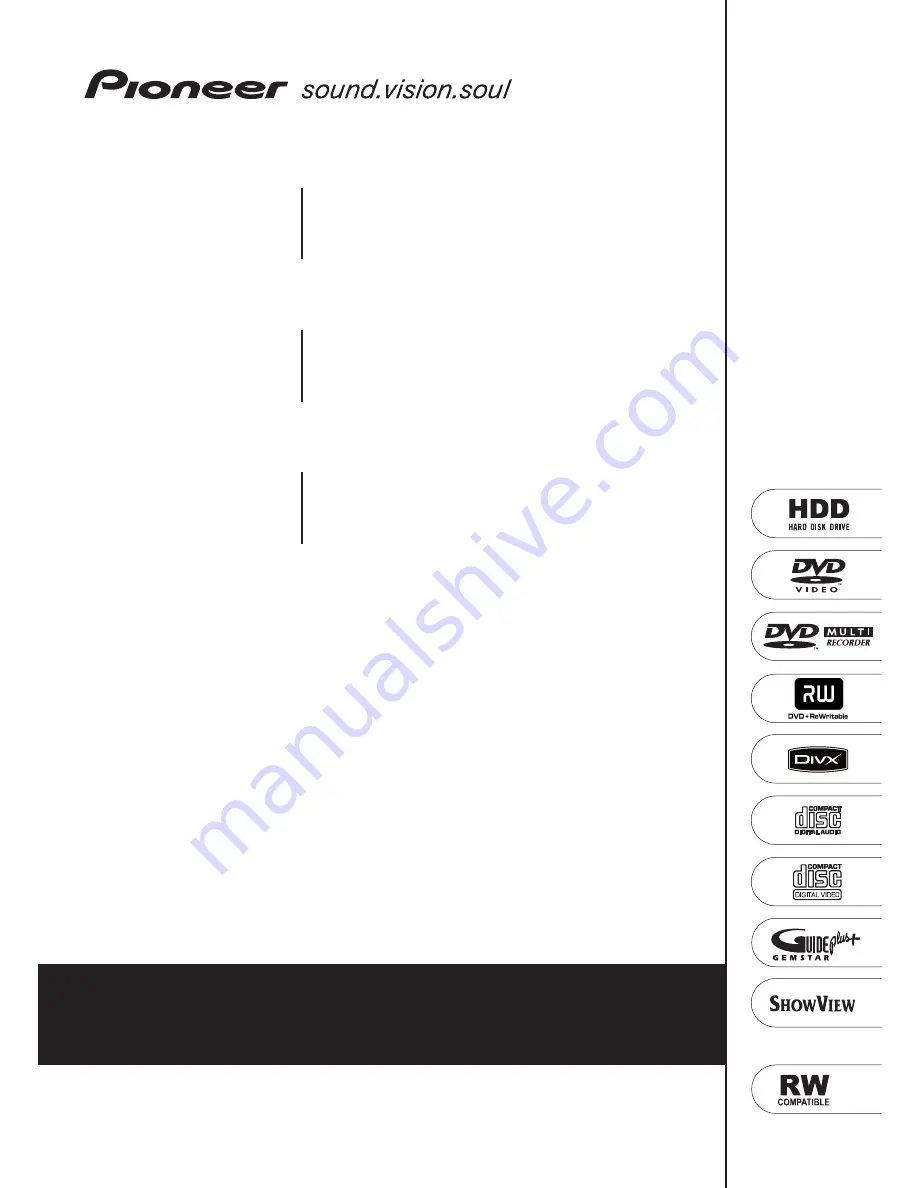
Operating Instructions
Discover the benefits of registering your product online at
www.pioneer.co.uk
(www.pioneer-eur.com)
™
™
RCS-606H
SX-SW606
S-ST606
DVR-640H-AV
Audio Multi-channel Receiver Subwoofer
Speaker System
DVD Recorder
Audio Multi-channel Receiver Subwoofer
Speaker System
DVD Recorder
RCS-505H
SX-SW404
S-ST404
DVR-640H-AV
Audio Multi-channel Receiver Subwoofer
Speaker System
DVD Recorder
RCS-404H
SX-SW404
S-ST404
DVR-440H-AV
Summary of Contents for RCS-404H
Page 20: ...20 En SX SW606 SX SW404 S ST606 S ST404 ...
Page 42: ...42 En DVD RECORDER DVR 640H AV DVR 440H AV ...
Page 151: ...151 En English ...
































