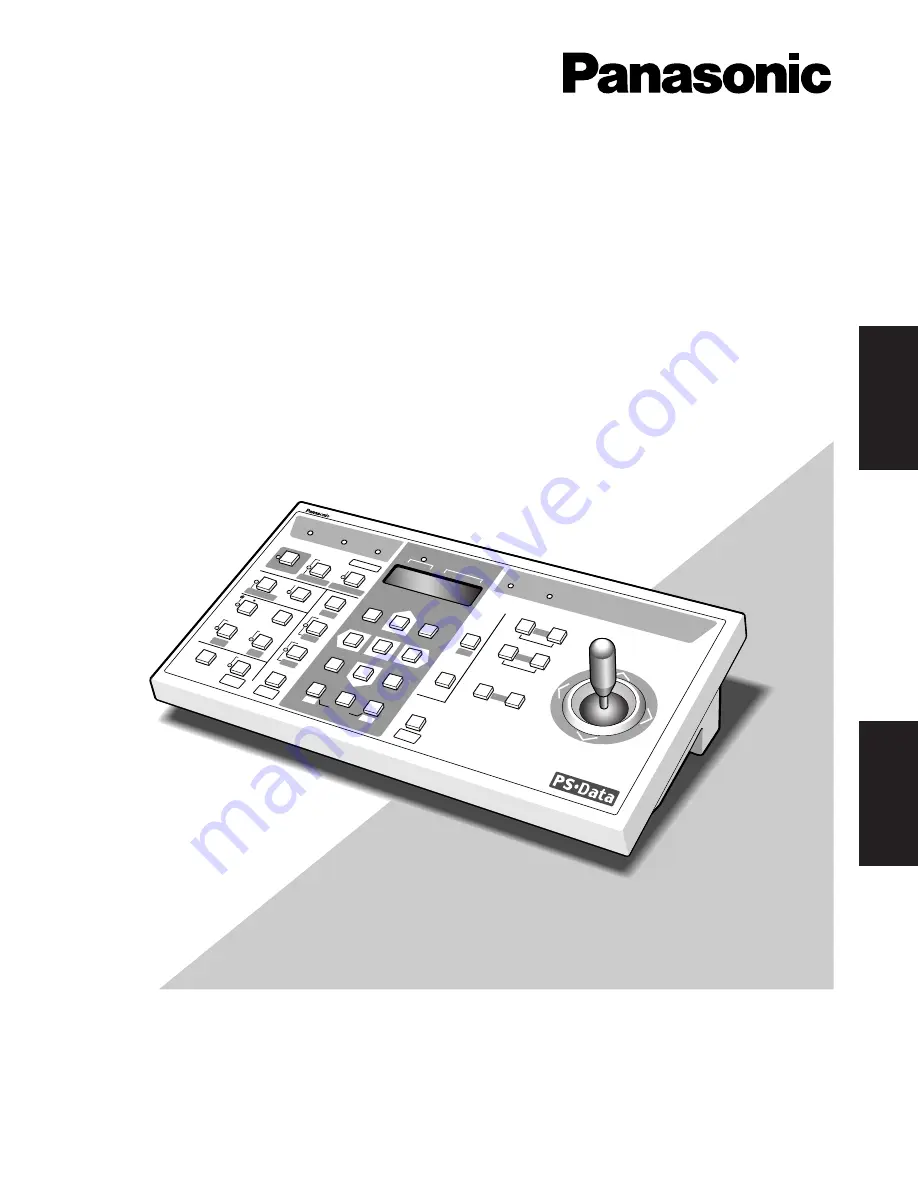
Before attempting to connect or operate this product,
please read these instructions carefully and save this manual for future use.
Model No.
WV-CU360C
System Controller
Operating Instructions
System Controller WV-CU
360
C
OPER
ATE
LOGIN
ALAR
M
MONIT
OR
UNIT
CAMER
A
BUSY
PROHIBITE
D
SHIFT
FUNC
TION
CAM
FUNC
TION
PRO
GRAM
ALM
RESE
T
VCR C
AM
MULTI SCREEN SELECT
STILL
–
SEQ PAUSE
SEQUENCE
SLOW
PATROL
LEARN
PROGRAM
PRESET
PATROL
STOP
ESC
SET
LOGOUT
MON
CAM
PATROL PLAY
+
AUX 1
WIPER
HOME
/PRESE
T
AUX 2
DEF
UNIT B
ZOOM
WIDE
TELE
DOWN
L
R
UP
EL-Z
OOM
ALM RECALL
ALM
SUSP
END
AUTO
FOCU
S
FAR
NEAR
UNIT A
UNIT
B/W
SETUP
CAM SETUP
CLOSE
IRIS
OPEN
IRIS RESET
AUTO FOCUS
8
9
7
0
4
5
6
2
3
1
ENGLISH
FRANÇAIS

































