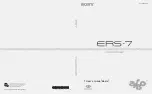PadBot X1, User Manual
The Sofabaton X1 user manual is the go-to resource for all your FAQ needs. Filled with comprehensive instructions and troubleshooting tips, this manual is available for download completely free from manualshive.com. Unlock the full potential of your Sofabaton X1 with this essential manual!