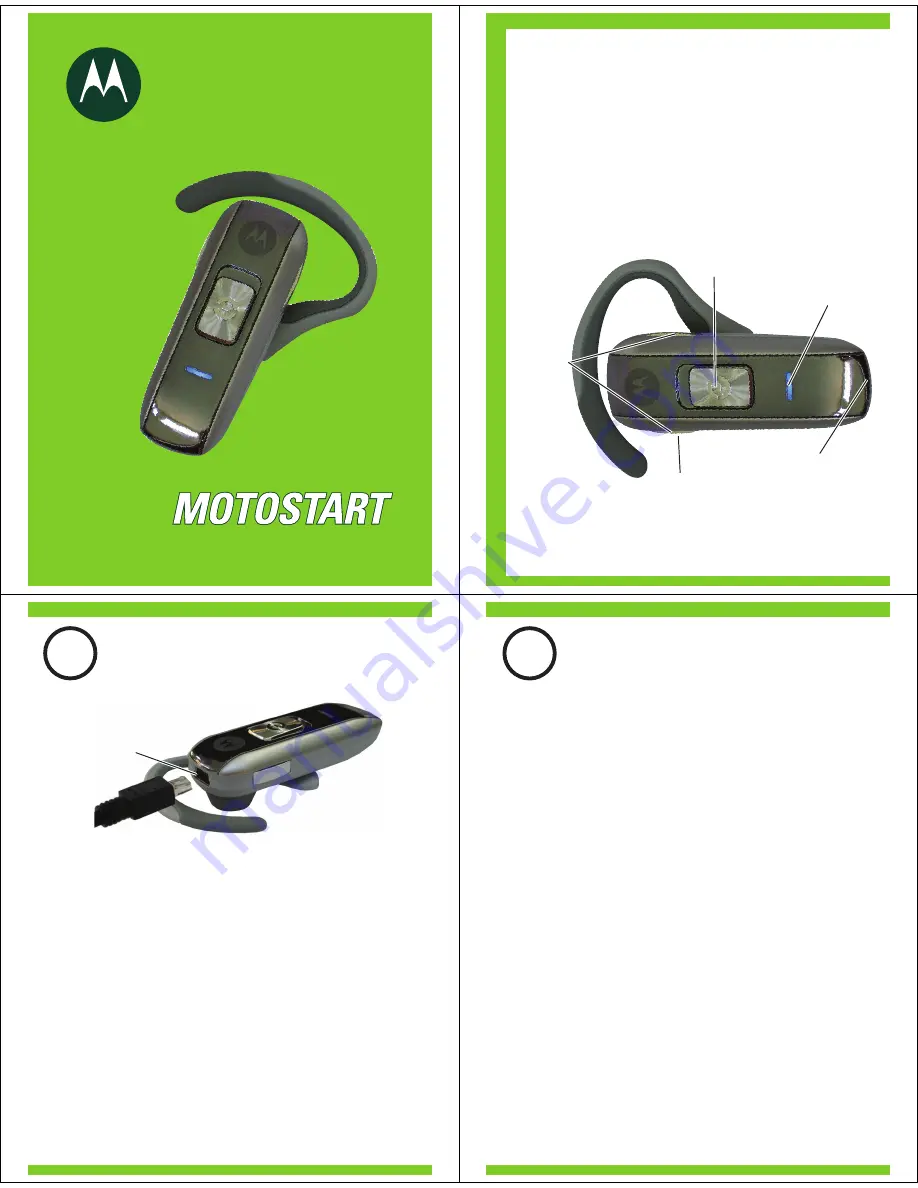
motorola
Bluetooth
®
Handsfree Headset
Get connected in 4 quick steps.
H550
Volume
Buttons
Call Button/
Slide Switch
Multi-Color
Indicator Light
Microphone
Speaker
(on reverse
side)
Before using this product, read the Important Safety and Legal
Information pamphlet and follow its instructions.
Take a moment before you get started to
familiarize yourself with your new
H550 Headset.
BEFORE YOU BEGIN
Charging
Port
1
CHARGE
Your Headset's Battery
Verify slide switch is in the off position (toward
the charging port).
Plug the Motorola charger into the end of the
headset.
The indicator light turns red when the battery is
charging. It may take up to 1 minute for the
indicator light to turn on. When the headset's
battery is fully charged (about 2 hours), the
indicator light turns off.
Disconnect the charger.
1
2
Note: Headset is not functional while charging.
Note: For optimal performance, make sure that the
headset is off while charging.
3
2
START BLUETOOTH
FEATURE
Your Phone
Press (
Menu
)
> Settings > Connection >
Bluetooth Link > Setup.
Scroll to
Power.
Select
Change.
Scroll to
On.
Press
Select
to turn on the Bluetooth
feature. The Bluetooth feature remains on
until you turn the feature off.
Note: These steps are for most Motorola phones.
For other phones, see your phone's user's guide.
1
2
3
4
5
Your phone's Bluetooth feature is off by default.
To use your headset, you must turn on the
Bluetooth feature in your phone.
For most Motorola phones (at the main menu):
M























