Reviews:
No comments
Related manuals for Engage 75

charisma wireless
Brand: Zagg Pages: 5

DEWERT OKIN IPROXX SM
Brand: Phoenix Mecano Pages: 16

PA-1161
Brand: Pilot Communications USA Pages: 2

Medusa SL-8794
Brand: Speed Link Pages: 32

ELITE 4 ACTIVE
Brand: Jabra Pages: 28

Q3i
Brand: Blueant Pages: 88
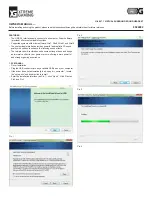
H-980
Brand: Xtreme Gaming Pages: 5

Sundara
Brand: HiFiMAN Pages: 12

Omni Office
Brand: Alcatel Pages: 2

Omni Enterprise Easy Handset
Brand: Alcatel Pages: 2

Enterprise 8018
Brand: Alcatel Pages: 2

HW-933M
Brand: HUHD Pages: 10

BTH023
Brand: K-Mate Pages: 15

CloudX
Brand: HyperX Pages: 61

Cloud Alpha
Brand: HyperX Pages: 164

Voyager 4200 UC Series
Brand: Poly Pages: 16

blue XS
Brand: Mr Handsfree Pages: 64

QY8
Brand: QCY Pages: 5

















