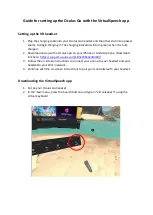Summary of Contents for ARCUS90T
Page 1: ...ARCUS90T USER GUIDE ...
Page 2: ...2 I PRODUCT LAYOUT ...
Page 10: ...10 VIII TECHNICAL SPECIFICATIONS ...
Page 12: ......
Page 1: ...ARCUS90T USER GUIDE ...
Page 2: ...2 I PRODUCT LAYOUT ...
Page 10: ...10 VIII TECHNICAL SPECIFICATIONS ...
Page 12: ......