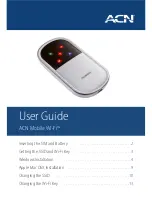Summary of Contents for LDM-1 plug-in
Page 1: ...LIMITED DISTANCE MODEM USER MANUAL by MICRO AIDE CORP ...
Page 2: ... ...
Page 10: ...LDM User Manual 4 USER NOTES ...
Page 12: ...LDM User Manual 6 Figure 1 LDM 1 Standalone ...
Page 24: ...LDM User Manual 18 USER NOTES ...
Page 30: ...LDM User Manual 24 USER NOTES ...
Page 38: ...LDM User Manual 32 USER NOTES ...
Page 46: ...LDM User Manual 40 USER NOTES ...