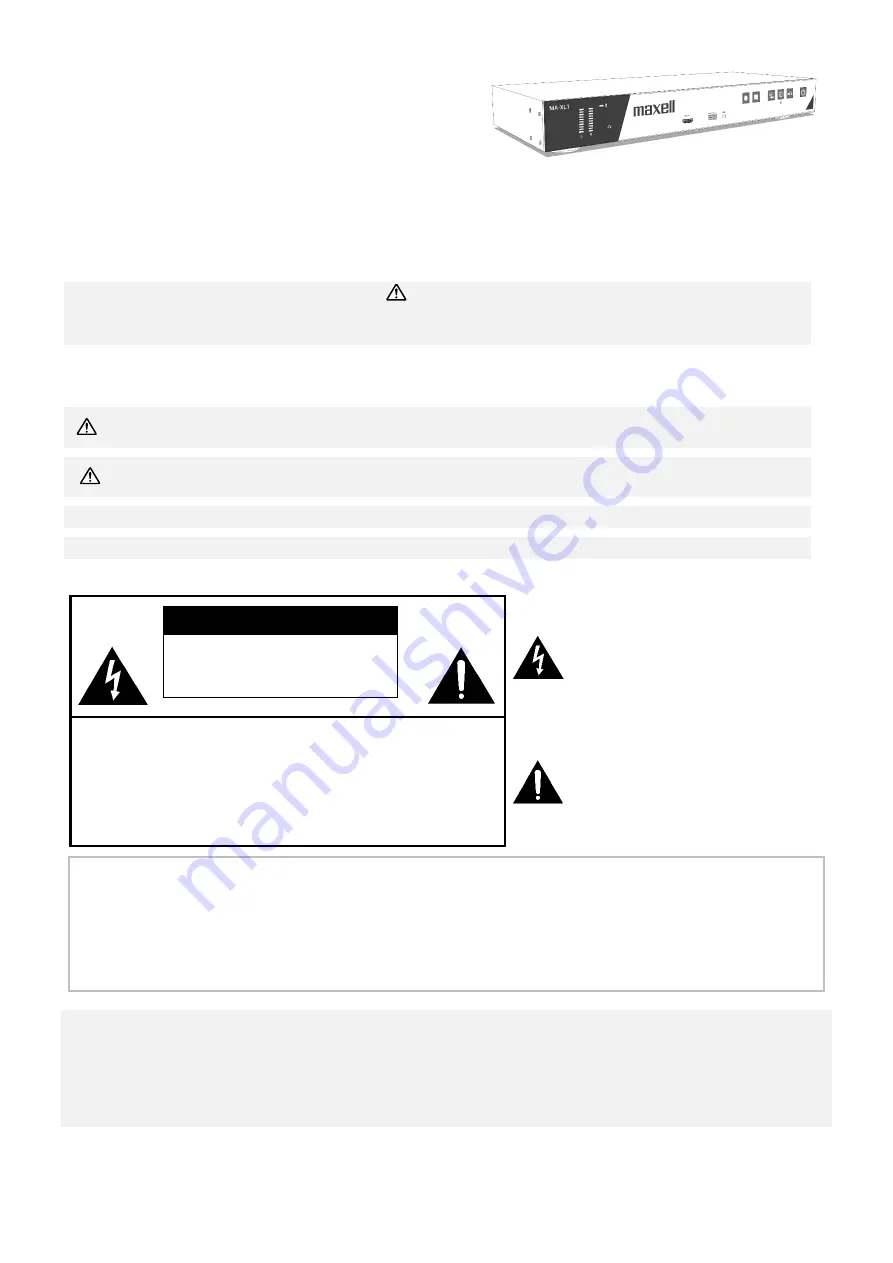
1
Lecture Capture Station
MA-XL1
User’s Manual (
detailed)
Operating Guide
Thank you for purchasing this Lecture Capture Station.
Please read this manual thoroughly before using the product.
Our website: Please see the attached sheet
WARNING
• Before using this product, please read all manuals for this product. Be sure to read “Safety Guide”
first. After reading them, store them in a safe place for future reference.
About this manual
Various symbols are used in this manual. The meanings of these symbols are described below.
WARNING
This symbol indicates information that, if ignored, could possibly result in personal
injury or even death due to incorrect handling.
CAUTION
This symbol indicates information that, if ignored, could possibly result in personal
injury or physical damage due to incorrect handling.
NOTICE
This entry notices of fear of causing trouble.
Please refer to the pages written following this symbol.
Do not open
CAUTION
RISK OF ELECTRIC SHOCK
DO NOT OPEN
The lightning flash with an
arrowhead within a triangle is
intended to tell the user that
inside this product may cause
risk of electrical shock to
persons.
CAUTION / TO REDUCE THE RISK OF ELECTRIC SHOCK
DO NOT REMOVE COVER(OR BACK)
NO USER-SERVICEABLE PARTS INSIDE
REFER SERVICING TO QUALIFIED SERVICE PERSONNEL
The exclamation point within a
triangle is intended to tell the
user that important operating
and/or servicing instructions are
included in the technical
documentation for this
equipment.
[
NOTE
]
• The
information in this manual is subject to change without notice.
• The illustrations in this manual are for illustrative purposes. They may differ slightly from your
product.
• The manufacturer assumes no responsibility for any errors that may appear in thi
s manual.
• The reproduction, transfer or copy of all or any part of this document is not permitted without
express written consent.
NOTICE
When recovering the product for repairing or replacing the product, the data, account ID,
account password, and setting data saved in the HDD will be deleted immediately after
recovery, for the purpose of protecting personal information. Since it is impossible to restore
the data saved in the HDD, be sure to back up the necessary data and settings.
If we recover the product, you are deemed to have agreed to the above.
Summary of Contents for MA-XL1
Page 28: ...28 Settings of the conference function continued ...
Page 36: ...36 Playback continued Video playback mode continued on next page ...
Page 85: ...85 Auto Layout continued continued on next page ...
Page 86: ...86 Auto Layout continued continued on next page ...
Page 87: ...87 Auto Layout continued continued on next page ...
Page 88: ...88 Auto Layout continued continued on next page ...
Page 89: ...89 Auto Layout continued ...


































