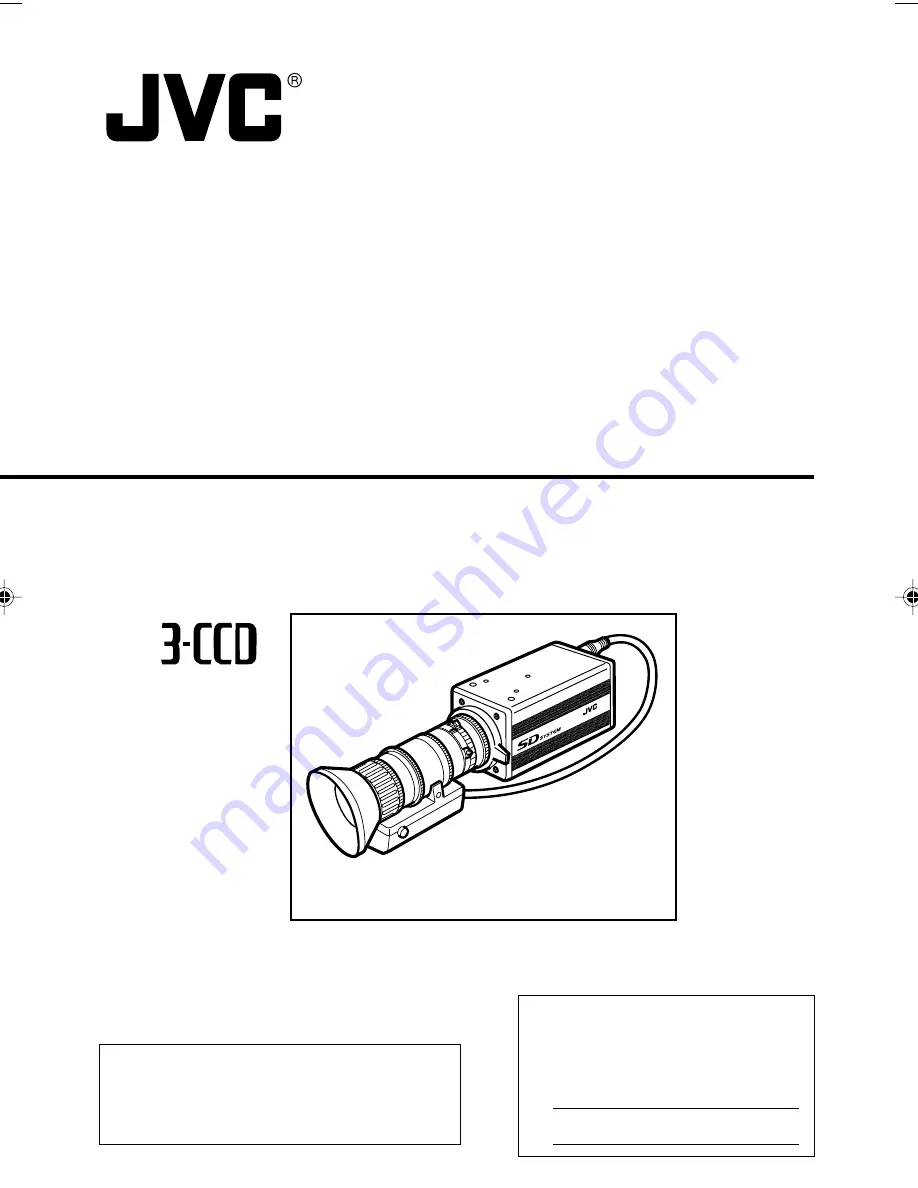
KY-F560
COLOR VIDEO CAMERA
INSTRUCTIONS
For Customer Use:
Enter below the Serial No. which is
located on the bottom of cabinet. Retain
this information for future reference.
Model No. KY-F560U
Serial No.
Thank you for purchasing this JVC product.
Before operating this unit, please read the
instructions carefully to ensure the best
possible performance.
This instruction manual is made from 100%
recycled paper.
*Illustration with optional lens attachment.
LWT0163-001A
KY-F560
COLOR VIDEO CAMERA
KY-F560
COLO
R VID
EO CA
MER
A


































