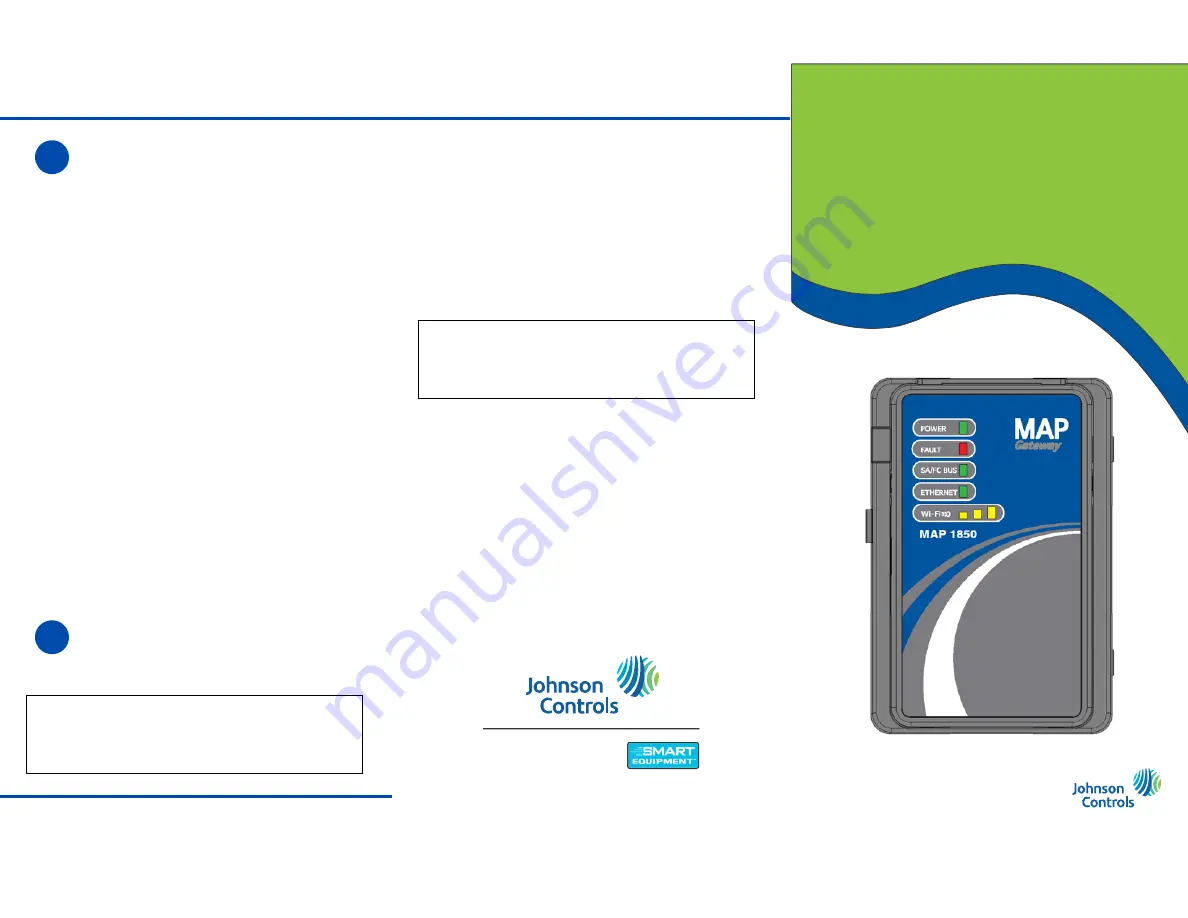
© 2016 Johnson Controls, Inc.
Part No. 24-10737-83, Rev. A
SMART Chiller Access Portal (SC-AP)
Gateway
SC-AP Gateway is a specialized version of the MAP
Gateway for use with SMART Connected Chillers (SCC).
•
Access SC Equip cards on Smart Chillers using
Wi-Fi, Ethernet networks, or cellular modems.
•
Send chiller data to the cloud for remote storage and
operations as part of our SCC Solution.
IMPORTANT:
Save this guide. It contains default
user name and password information that may be
needed if you need to reset your SC-AP Gateway to
factory defaults.
European Single
Point of Contact:
NA/SA Single Point of
Contact:
JOHNSON CONTROLS
WESTENDHOF 3
45143 ESSEN
GERMANY
JOHNSON CONTROLS
507 E MICHIGAN ST
MILWAUKEE WI 53202
USA
APAC Single Point of Contact:
JOHNSON CONTROLS
C/O CONTROLS PRODUCT MANAGEMENT
NO. 22 BLOCK D NEW DISTRICT
WUXI JIANGSU PROVINCE 214142
CHINA
QUICK START GUIDE
SMART Chiller
Access Portal
Gateway
Connect to Remote Services
This step assumes that you have already con-
figured a cellular router or have access to a good Ether-
net network for communications with the data cloud. Go
to the Wi-Fi client screen in SC-AP.
a.
If you are using a cellular connection to access the
chiller communications card go to the SC Equip App
for your device and navigate to
Settings
>
Wi-Fi
Client
and set the Enabled field to On using the
drop down list.
b.
If you are using an Ethernet connection to access
the chiller communications card go to the SC Equip
App for your device and navigate to
Settings
>
Ethernet
and set the Enabled field to On using the
drop down list.
c.
Go to
Settings
>
Remote Services
and Enter the
Remote Services Credentials (Segway) received via
email.
d.
The MAP1850 device comes online. If the SC-AP is
out of date it updates as soon as connected to the
cloud. This can take 5 to 20 minutes. After updating
a Disconnect message appears. After 7 minutes the
SC-AP reboots and is ready for operation.
Refer to the
Mobile Access Portal Gateway Network and
IT Guidance Technical Bulletin (LIT-12012015)
for
information on Security Certificates.
Use the SC-AP Gateway
Once a data connection appears to be estab-
lished, use the CSD Mobile Application to
ensure that data is flowing and the connection is healthy.
IMPORTANT:
Keep your SC-AP Gateway in the
optional protective shell or stationary cradle with
which it shipped. These may help protect the unit if it
is dropped.
6
7




















