Reviews:
No comments
Related manuals for PRT-TS50
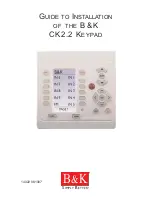
CK2.2
Brand: B&K Pages: 12
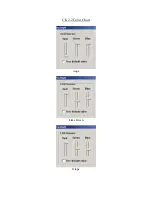
CK2.2
Brand: B&K Pages: 6
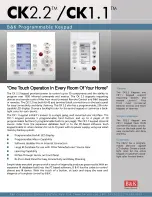
CK1.1
Brand: B&K Pages: 2

seeTouch QS
Brand: Lutron Electronics Pages: 18

HAA85
Brand: Velleman Pages: 32

Protege EliteSuite
Brand: ICT Pages: 20

RiteKey 30-01
Brand: ADAMS RITE Pages: 7

S6000
Brand: CAME Pages: 2

Nostroma SpeedPadn52 F8GFPC100ea
Brand: Belkin Pages: 96

VTouch-Plus
Brand: Vitrea Pages: 27

EKP1L
Brand: Arrowhead Pages: 14

ProLogic L01-C
Brand: Securam Pages: 20

NEPTUNE NEKPWST2S
Brand: LSC Pages: 3

LB-KP16E-ICP
Brand: Broadata Communications Pages: 37

6150ADT
Brand: ADT Pages: 2

6150VADT
Brand: ADT Pages: 4

6271CVADT
Brand: ADT Pages: 64

Sentinel-Prox KP-6840
Brand: AWID Pages: 2

















