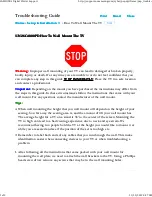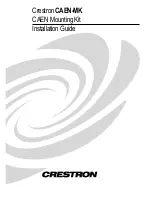Summary of Contents for 7014 T00
Page 1: ...Power Systems Racks and rack features IBM ...
Page 4: ...iv ...
Page 14: ...xiv Power Systems Racks and rack features ...
Page 151: ...Figure 98 Removing the remaining screws 7 Lift off the top cover Racks and rack features 137 ...
Page 167: ...Figure 110 Installing the inner hose panel Racks and rack features 153 ...
Page 184: ...170 Power Systems Racks and rack features ...
Page 195: ......
Page 196: ...IBM ...